
Save File Editing in Unity Games: A Comprehensive Guide for Developers
As a game developer, you understand the importance of saving player progress in your Unity games. It’s not just about preserving the player’s score or level; it’s about enhancing the overall gaming experience. This guide will delve into the intricacies of save file editing in Unity, providing you with a multi-dimensional understanding of the process.
Understanding Save Files

Save files are crucial for any game that aims to provide a seamless and engaging experience. They allow players to resume their game from where they left off, ensuring that they don’t have to start over from the beginning. In Unity, save files are typically stored in JSON format, which is both human-readable and easy to work with.
When you save a game, you’re essentially serializing the game state into a JSON file. This file contains all the necessary information to restore the game to its previous state. This includes player stats, inventory items, game progress, and more. Understanding how save files work is the first step in mastering the art of save file editing.
Creating a Save System
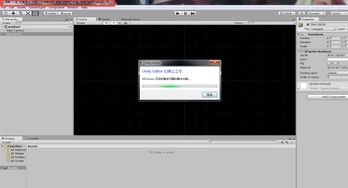
Creating a save system in Unity involves several steps. The first step is to define the data you want to save. This could be player stats, inventory items, or any other game-specific information. Once you’ve defined the data, you need to serialize it into a JSON file.
Here’s a basic example of how you can create a save system in Unity:
public class SaveSystem : MonoBehaviour{ public void SaveGame() { PlayerPrefs.SetString("PlayerStats", JsonUtility.ToJson(playerStats)); PlayerPrefs.SetString("Inventory", JsonUtility.ToJson(inventory)); PlayerPrefs.Save(); }}In this example, we’re using PlayerPrefs to save the player stats and inventory as JSON strings. The SaveGame method is called whenever the player wants to save their progress.
Reading Save Files
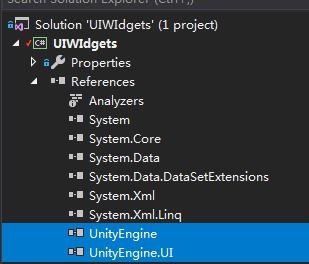
Reading save files is just as important as saving them. You need to be able to load the game state from the saved file and restore it to its previous state. In Unity, this is done by deserializing the JSON string back into the appropriate data types.
Here’s an example of how you can read a save file in Unity:
public class SaveSystem : MonoBehaviour{ public void LoadGame() { string playerStatsJson = PlayerPrefs.GetString("PlayerStats"); string inventoryJson = PlayerPrefs.GetString("Inventory"); playerStats = JsonUtility.FromJson(playerStatsJson); inventory = JsonUtility.FromJson(inventoryJson); }} In this example, we’re using PlayerPrefs to load the player stats and inventory from the saved file. The LoadGame method is called when the game starts or when the player wants to resume their game.
Handling Save File Corruption
Save file corruption is a common issue in games. It can happen due to various reasons, such as unexpected shutdowns or software bugs. As a developer, you need to be prepared to handle such situations. One way to do this is by implementing a save file validation system.
Here’s a basic example of how you can handle save file corruption in Unity:
public class SaveSystem : MonoBehaviour{ public void LoadGame() { string playerStatsJson = PlayerPrefs.GetString("PlayerStats"); string inventoryJson = PlayerPrefs.GetString("Inventory"); if (string.IsNullOrEmpty(playerStatsJson) || string.IsNullOrEmpty(inventoryJson)) { Debug.LogError("Save file is corrupted or missing."); return; } playerStats = JsonUtility.FromJson(playerStatsJson); inventory = JsonUtility.FromJson(inventoryJson); }} In this example, we’re checking if the player stats and inventory JSON strings are null or empty. If they are, we log an error message and return. This helps prevent the game from crashing due to corrupted save files.
Optimizing Save Files
Optimizing save files is an essential aspect of game development. Large save files can take up a significant amount of disk space and slow down the loading process. To optimize save files, you can consider the following tips:
- Use compression algorithms to reduce the size of save files.
- Store only the necessary data in the save file.
- Regularly clean up unused data to reduce the save file size.
Here’s an example of how you can use compression algorithms in Unity:
public






