
How to Compress File: A Comprehensive Guide
Compressing files is a crucial skill in today’s digital age, where storage space is at a premium and file transfer speeds are often slow. Whether you’re trying to save space on your computer, send large files over email, or optimize your website’s performance, understanding how to compress files effectively is essential. In this guide, we’ll explore various methods and tools to help you compress files efficiently.
Understanding File Compression
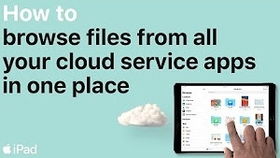
Before diving into the specifics of how to compress files, it’s important to understand what file compression is and how it works. File compression is the process of reducing the size of a file without losing any of its original content. This is achieved by removing redundant data and encoding the file in a more efficient way.
There are two main types of file compression: lossless and lossy. Lossless compression ensures that the original file is perfectly reconstructed after decompression, while lossy compression may result in a slight loss of quality but offers higher compression ratios.
Using Built-in Compression Tools

Many operating systems come with built-in tools that can help you compress files. Here’s how to do it on some of the most popular platforms:
Windows:
1. Right-click on the file or folder you want to compress.
2. Select “Send to” and then “Compressed (zipped) folder.” This will create a new zipped file with the same name as your original file.
macOS:
1. Right-click on the file or folder you want to compress.
2. Choose “Compress [file name].” This will create a new .zip file with the same name as your original file.
Using Third-Party Compression Software
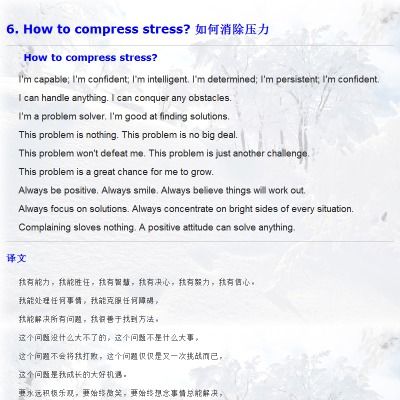
While built-in tools are convenient, they may not offer the same level of control and flexibility as third-party compression software. Here are some popular options:
| Software | Features | Price |
|---|---|---|
| WinRAR | Supports various compression formats, password protection, and file splitting. | One-time purchase |
| 7-Zip | Free, open-source, and supports a wide range of compression formats. | Free |
| WinZip | Easy-to-use interface, cloud storage integration, and file encryption. | One-time purchase or subscription |
These tools offer advanced features like password protection, file splitting, and support for multiple compression formats, making them ideal for users who require more control over their compression process.
Online File Compression Tools
For those who prefer not to install any software on their computer, online file compression tools can be a convenient alternative. These tools allow you to compress files directly from your web browser. Here are some popular online file compression tools:
Online tools are great for quickly compressing files without the need for installation, but they may have limitations in terms of file size and compression settings.
Optimizing Compression Settings
When compressing files, it’s important to choose the right compression settings to balance file size and quality. Here are some tips for optimizing your compression settings:
- Choose the right compression format: Different formats offer different compression ratios and quality levels. For example, .zip is a widely supported format with good compression ratios, while .rar offers more advanced features but is less compatible.
- Adjust the compression level: Most compression tools allow you to choose the compression level, which ranges from fast to maximum. Higher compression levels result in smaller files but





