
See What File Type a File Is: A Comprehensive Guide
Understanding the file type of a document is crucial for managing and accessing your files efficiently. Whether you’re dealing with a document, an image, or a video, knowing the file type can help you determine the appropriate software to open it. In this detailed guide, we’ll explore various methods to identify file types, ensuring you can confidently determine what a file is all about.
Using File Extensions

The most straightforward way to identify a file type is by examining its file extension. File extensions are the characters that follow the last dot in a file name, such as “.docx” or “.jpg”. Here’s a table of common file extensions and their corresponding file types:
| File Extension | File Type |
|---|---|
| .docx | Microsoft Word Document |
| .jpg | Image (JPEG) |
| .mp3 | Audio (MP3) |
| Portable Document Format | |
| .xlsx | Microsoft Excel Spreadsheet |
While file extensions are a reliable indicator, they can sometimes be misleading or missing. In such cases, alternative methods are necessary.
Using File Properties
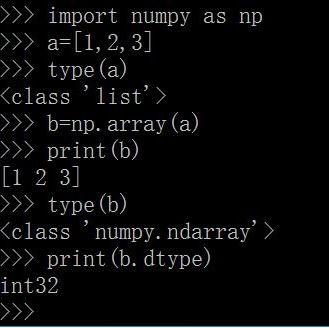
Most operating systems provide a way to view file properties, which include information about the file type. Here’s how to check file properties on different platforms:
Windows:
- Right-click on the file and select “Properties” from the context menu.
- In the “General” tab, you’ll find the file type listed under “Type of file.”
macOS:
- Right-click on the file and select “Get Info” from the context menu.
- Under the “Kind” section, you’ll find the file type.
Linux:
- Open a terminal window.
- Use the “file” command followed by the file path, like this: `file /path/to/file`.
- The output will include the file type.
Using Online Tools
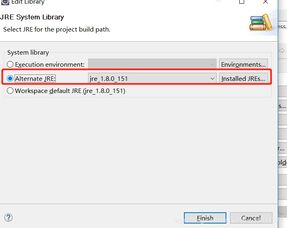
When you’re unable to determine the file type using the above methods, online tools can be a lifesaver. These tools analyze the file’s contents and provide an accurate file type identification. Here are a few popular online file type identifier tools:
These tools are particularly useful when dealing with files received via email or downloaded from the internet, where file extensions may be altered or removed.
Using File Openers
Another method to determine a file type is by trying to open it with different file openers. This approach can be time-consuming, but it can be effective when dealing with less common file types. Here’s how to do it:
- Right-click on the file and select “Open with” from the context menu.
- Select a file opener from the list of available applications or choose “Choose another app” to search for a specific program.
- Open the file with the chosen file opener and observe the results.
This method can help you identify the correct file opener for a particular file type, which can then be used to open similar files in the future.
Using File Scanners
For a more comprehensive approach, you can use file scanners to identify file types. These tools scan your entire system or a specific folder and provide detailed information about each file, including its type. Some popular file scanners include:



