
Understanding the Hosts File: A Comprehensive Guide
Have you ever wondered how your computer knows where to find a website when you type its name into your browser? The answer lies in a small but powerful file called the hosts file. This file acts as a local DNS (Domain Name System) and plays a crucial role in how your computer connects to the internet. Let’s dive into the details of the hosts file and explore its significance.
What is the Hosts File?
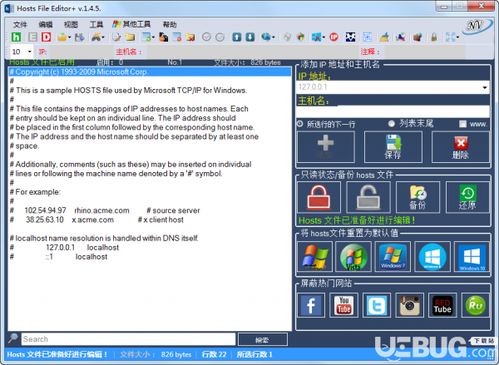
The hosts file is a plain text file that maps hostnames to IP addresses. It is located in different directories depending on the operating system you are using. On Windows, it is typically found at C:WindowsSystem32driversetchosts, while on macOS and Linux, it is usually located at /etc/hosts.
When you enter a website’s name into your browser, your computer checks the hosts file first to see if it has a corresponding IP address. If it finds one, it uses that IP address to connect to the website. If not, it sends the request to a DNS server to resolve the domain name to an IP address.
How to Edit the Hosts File
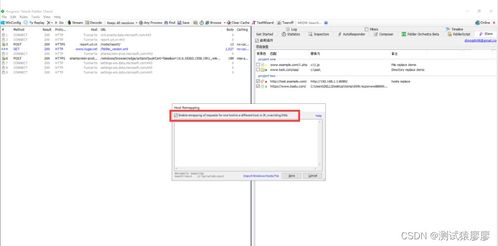
Editing the hosts file can be done using a simple text editor like Notepad on Windows or a text editor of your choice on macOS and Linux. Here’s how to do it:
- On Windows, open Notepad as an administrator by right-clicking on the Notepad icon and selecting “Run as administrator”.
- In the Notepad window, click “File” > “Open” and navigate to the location of the hosts file (as mentioned above).
- Select the hosts file and click “Open”.
- Make the necessary changes to the file, such as adding or modifying entries.
- Save the file by clicking “File” > “Save” and choosing the correct location.
Understanding Hosts File Entries
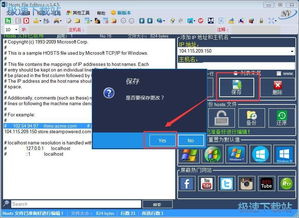
The hosts file consists of lines that contain IP addresses and hostnames. Each line should be formatted as follows:
IP address hostname [optional aliases]Here’s an example:
192.168.1.1 www.example.com example.comIn this example, the IP address 192.168.1.1 is mapped to the hostname www.example.com, and the optional alias example.com is also included.
Common Uses of the Hosts File
The hosts file has various uses, including:
- Blocking Websites: You can block access to certain websites by mapping their domain names to an invalid IP address, such as 127.0.0.1 (localhost).
- Testing Websites: When developing or testing a website, you can map its domain name to your local IP address to access it without needing to set up a DNS server.
- Speeding Up Access: By mapping frequently visited websites to their IP addresses, you can bypass the DNS lookup process and speed up access to those sites.
- Customizing DNS: You can customize the DNS resolution for specific domains by adding or modifying entries in the hosts file.
Example: Blocking a Website
Let’s say you want to block access to the website www.example.com. Here’s how you can do it:
- Open the hosts file in a text editor.
- Add the following line at the end of the file:
127.0.0.1 www.example.com- Save the file and close the text editor.
- Restart your computer or flush your DNS cache to apply the changes.
Now, when you try to access www.example.com, your computer will be redirected to 127.0.0.1, which is the IP address for localhost, and you will see an error message indicating that the website cannot be found.
Conclusion
The hosts file is a powerful tool that can be used to control and customize your computer’s internet connection. By understanding how to edit and use the hosts file, you can improve your browsing experience, block unwanted websites, and even test websites during development. Remember to exercise caution when making changes to the hosts file, as incorrect entries can cause network connectivity issues.





