
Understanding the Power of BAT File Background Processes
Have you ever wondered how some applications run silently in the background without any user interaction? The answer lies in the use of BAT files, which are batch files that allow you to automate tasks on your Windows system. In this article, we will delve into the world of BAT file background processes, exploring their functionality, benefits, and how to create and manage them effectively.
What is a BAT File?
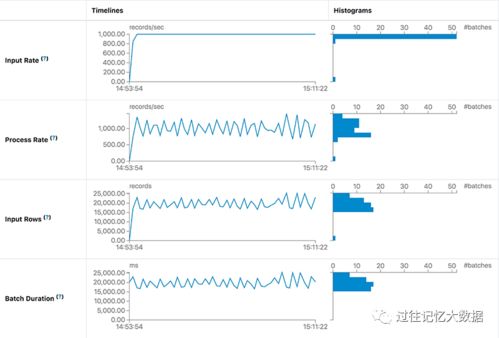
A BAT file, short for Batch file, is a script file that contains a series of commands to be executed by the Windows operating system. These commands can range from simple tasks like opening a program or folder to complex operations like automating repetitive tasks or managing system settings.
Why Use BAT File Background Processes?

There are several reasons why you might want to use BAT file background processes:
-
Automation: Automating tasks can save you time and effort, especially when dealing with repetitive tasks.
-
Efficiency: Running tasks in the background allows you to continue using your computer without interruption.
-
Customization: You can tailor the behavior of your background processes to meet your specific needs.
Creating a BAT File Background Process

Creating a BAT file background process is relatively straightforward. Here’s a step-by-step guide to get you started:
-
Open Notepad or any text editor.
-
Type the commands you want to execute in the background. For example:
-
@echo offstart notepad.exe
-
Save the file with a .bat extension, for example, “background_process.bat”.
-
Double-click the BAT file to run the background process.
Running a BAT File in the Background
There are several methods to run a BAT file in the background:
-
Task Scheduler: Use the Task Scheduler to run your BAT file at a specific time or when certain conditions are met.
-
Task Manager: Open Task Manager, click on “New Task”, and enter the path to your BAT file.
-
Command Prompt: Open Command Prompt, navigate to the directory containing your BAT file, and type “start background_process.bat” (without the quotes).
Managing BAT File Background Processes
Managing BAT file background processes is essential to ensure they run smoothly and efficiently. Here are some tips:
-
Monitor Resource Usage: Keep an eye on the CPU and memory usage of your background processes to ensure they don’t consume too many resources.
-
Use Task Manager: Use Task Manager to monitor and manage your background processes. You can stop, start, or end processes as needed.
-
Update and Maintain: Regularly update your BAT files to fix bugs, improve performance, or add new features.
Common Uses of BAT File Background Processes
BAT file background processes can be used for a wide range of applications, including:
-
Backup and Restore: Automate the backup and restore of files and folders.
-
System Maintenance: Schedule tasks like disk cleanup, defragmentation, and system updates.
-
Networking: Automate network tasks like connecting to VPNs, updating firewall rules, and monitoring network traffic.
-
Software Deployment: Distribute and install software on multiple computers.
Conclusion
BAT file background processes are a powerful tool for automating tasks and improving efficiency on your Windows system. By understanding how to create, run, and manage these processes, you can unlock the full potential of batch files and take your automation to the next level.
| Command | Description |
|---|---|
| start | Starts a new process in the background. |
| echo off |




