
How to Reduce Video File Size: A Comprehensive Guide
Video files can be quite large, especially when they contain high-quality video and audio. This can make it difficult to share or store them. However, there are several methods you can use to reduce the size of your video files. In this article, we will explore various techniques and tools to help you shrink your video files effectively.
1. Choose the Right Format
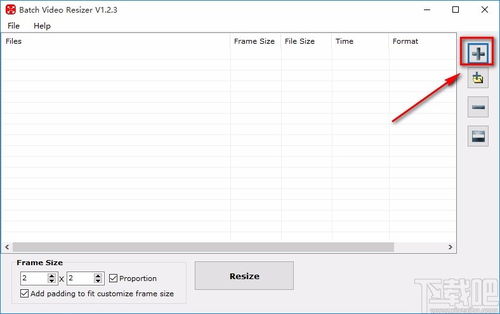
One of the simplest ways to reduce the size of your video file is to choose the right format. Different video formats have different compression algorithms, which can significantly affect the file size. Here are some popular video formats and their compression capabilities:
| Format | Description | Compression |
|---|---|---|
| MP4 | Widely used format, supports both video and audio | Good compression, but can vary depending on codec |
| AVI | Older format, supports a wide range of codecs | Can have poor compression, resulting in large file sizes |
| MOV | Apple’s format, supports high-quality video and audio | Good compression, but can be larger than MP4 |
| WMV | Microsoft’s format, widely used for streaming | Good compression, but may not support all codecs |
By choosing a format with better compression, you can reduce the file size without sacrificing too much quality.
2. Adjust Video Resolution
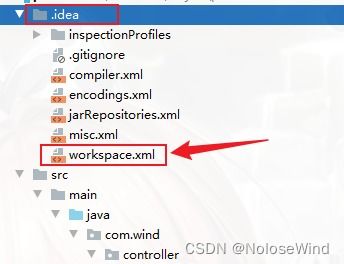
Video resolution is another important factor that affects file size. The higher the resolution, the larger the file size. Here’s how you can adjust the resolution to reduce file size:
-
Lower the resolution: Reduce the width and height of the video. For example, a 1920×1080 video can be reduced to 1280×720 or even 640×360.
-
Keep aspect ratio: When adjusting the resolution, make sure to maintain the aspect ratio to avoid distortion.
-
Use a video editor: Most video editing software allows you to adjust the resolution easily. Simply open your video in the editor, go to the export settings, and select a lower resolution.
3. Reduce Frame Rate
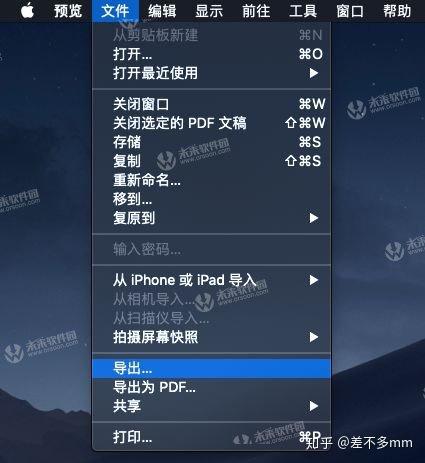
The frame rate determines how many frames are displayed per second in your video. A higher frame rate results in smoother motion, but it also increases the file size. Here’s how to reduce the frame rate:
-
Choose a lower frame rate: For most videos, a frame rate of 24 or 30 frames per second is sufficient. You can reduce it to 15 or 12 frames per second to reduce file size.
-
Use a video editor: Similar to adjusting resolution, you can change the frame rate in your video editing software. Look for the export settings and adjust the frame rate accordingly.
4. Compress Video and Audio
Compressing both video and audio can significantly reduce the file size. Here are some tips:
-
Choose a lower bitrate: Bitrate is the amount of data used per second in the video. Lowering the bitrate can reduce file size, but it may also affect quality. Experiment with different bitrates to find the right balance.
-
Use a video converter: There are many video converters available that can compress your video and audio. Some popular options include HandBrake, FFmpeg, and VLC Media Player.
5. Use Online Tools
Online tools can be a convenient way to reduce video file size without installing any software. Here are some popular online video compressors:
-
Smallpdf: Offers a free video compression tool with a simple interface.
-
Clideo: Provides




