
Understanding USB Boot to ISO File: A Comprehensive Guide for You
Are you tired of the traditional booting process and looking for a more efficient way to install or run operating systems? USB boot to ISO file is a game-changer that allows you to boot your computer directly from a USB drive containing an ISO image. In this article, we will delve into the details of USB boot to ISO file, covering its benefits, prerequisites, and step-by-step instructions. Let’s get started!
What is a USB Boot to ISO File?
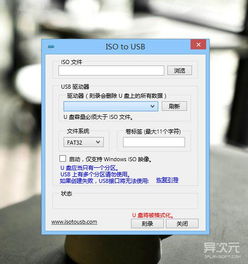
A USB boot to ISO file is a method that enables you to boot your computer from a USB drive containing an ISO image of an operating system or any other software. ISO files are essentially disk images that contain all the files and data required to install or run an operating system or software on your computer.
Benefits of USB Boot to ISO File
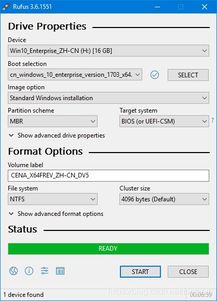
There are several advantages to using USB boot to ISO file:
-
Flexibility: You can easily switch between different operating systems or software by simply changing the USB drive.
-
Convenience: No need to install the operating system or software on your hard drive, which saves time and disk space.
-
Portability: You can carry your entire operating system or software on a USB drive and use it on any computer.
-
Testing: You can test a new operating system or software without affecting your current system.
Prerequisites for USB Boot to ISO File
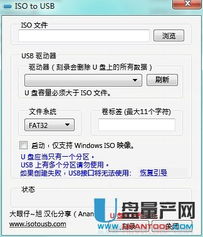
Before you proceed, make sure you have the following prerequisites:
-
USB Drive: A USB drive with at least 8GB of storage space (16GB or more is recommended for larger ISO files).
-
ISO File: An ISO image of the operating system or software you want to boot from the USB drive.
-
Computer with BIOS/UEFI Support: Ensure that your computer’s BIOS or UEFI supports booting from a USB drive.
Creating a Bootable USB Drive with ISO File
Follow these steps to create a bootable USB drive with an ISO file:
-
Download a USB ISO creator tool, such as Rufus or balenaEtcher.
-
Connect your USB drive to your computer.
-
Open the USB ISO creator tool and select your USB drive from the list of available devices.
-
Select the ISO file you want to boot from the USB drive.
-
Click the “Start” or “Flash” button to begin the process. The tool will format the USB drive and copy the ISO file to it.
-
Once the process is complete, you will have a bootable USB drive with the ISO file.
Booting from USB Drive with ISO File
Follow these steps to boot your computer from the USB drive with the ISO file:
-
Restart your computer and enter the BIOS or UEFI setup by pressing the appropriate key (e.g., F2, F10, or DEL) during the boot process.
-
Locate the boot order or boot priority settings in the BIOS/UEFI setup.
-
Change the boot order so that the USB drive is listed before the hard drive or SSD.
-
Save the changes and exit the BIOS/UEFI setup.
-
Restart your computer, and it will boot from the USB drive with the ISO file.
Table: Comparison of USB ISO Creator Tools
| Tool | Supported OS | Free Version | Features |
|---|---|---|---|
| Rufus | Windows, Linux, macOS | Yes | Supports various file systems, partition schemes, and ISO images. |
| balenaEtcher |






