
How to Organize Your Files for Logic Pro Projects
Managing your files efficiently is crucial when working on Logic Pro projects. A well-organized file structure not only saves time but also enhances your workflow. In this guide, I’ll walk you through the steps to create a logical and efficient file organization system for your Logic Pro projects.
1. Create a Central Project Folder
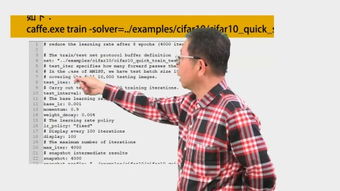
Your first step should be to create a central project folder. This folder will serve as the main hub for all your project-related files. Name it something descriptive, such as “Project Name – Year.” This will help you easily locate it later.
2. Subfolders for Different Categories

Within your central project folder, create subfolders for different categories of files. Here are some essential subfolders you might consider:
| Subfolder | Description |
|---|---|
| Audio | Store all audio files, including samples, loops, and recorded tracks. |
| Plugins | Keep your VST and AU plugins organized for easy access. |
| Presets | Save user presets for plugins and instruments for future projects. |
| Documents | Store any project-related documents, such as lyrics, scripts, or notes. |
| Backups | Keep a copy of your project files in case of data loss. |
3. Use Consistent Naming Conventions

Consistent naming conventions are essential for maintaining an organized file structure. Here are some tips for creating effective file names:
- Use a clear and concise name that describes the content of the file.
- Incorporate relevant information, such as the track name, artist, or date.
- Use a consistent format, such as “Artist – Track Name – Date.mp3” for audio files.
4. Organize Audio Files
Audio files can quickly become overwhelming, so it’s essential to keep them organized. Here are some tips for managing your audio files:
- Use a dedicated audio library or database to store and search for samples and loops.
- Sort your audio files by genre, artist, or project type.
- Regularly clean up your audio files by deleting unused or duplicate files.
5. Manage Plugins and Presets
Plugins and presets can be a significant part of your Logic Pro projects. Here’s how to keep them organized:
- Group plugins by category, such as synthesizers, effects, or instruments.
- Save user presets for plugins and instruments in a separate folder.
- Regularly update and maintain your plugin and preset library.
6. Use Color Coding and Tags
Color coding and tags can help you quickly identify files and folders. Here’s how to implement them:
- Assign a specific color to each category of files, such as red for audio, blue for plugins, and green for documents.
- Use tags to label files with additional information, such as “master,” “backup,” or “temp.”
7. Backup Your Files Regularly
Data loss can be a significant setback in your project. To prevent this, make sure to backup your files regularly:
- Use an external hard drive or cloud storage service to create backups.
- Automate your backup process to ensure you never miss a backup.
- Keep multiple backups in different locations to protect against hardware failures.
8. Keep Your Workspace Clean
A cluttered workspace can lead to a cluttered mind. Here are some tips for keeping your Logic Pro workspace organized:
- Regularly delete unused tracks, plugins, and files.
- Use folders and subfolders to organize your tracks and plugins.
- Keep your project window clean






