
How to Open EPS Files: A Comprehensive Guide
EPS files, or Encapsulated PostScript files, are widely used in the graphic design industry for their ability to preserve the quality of images and graphics. If you’ve come across an EPS file and are wondering how to open it, you’ve come to the right place. This guide will walk you through the process of opening EPS files on various platforms and devices, ensuring that you can access and view your files with ease.
Understanding EPS Files
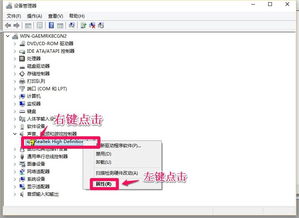
Before diving into the methods of opening EPS files, it’s important to understand what they are. EPS files are vector graphics files that can contain text, images, and other elements. They are often used in professional printing and design applications due to their high-quality and scalability. Unlike raster images, EPS files can be resized without losing quality, making them ideal for logos, illustrations, and other graphics that require precision.
Opening EPS Files on Windows
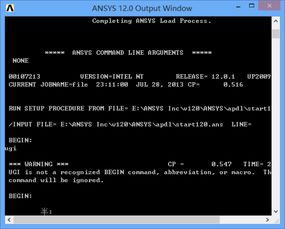
On Windows, opening an EPS file is relatively straightforward. Here are the steps you can follow:
- Right-click on the EPS file and select “Open with” from the context menu.
- In the “Open with” dialog box, scroll through the list of programs until you find a program that supports EPS files. Common options include Adobe Illustrator, CorelDRAW, and Inkscape.
- Select the desired program and click “OK” to open the EPS file.
Alternatively, you can change the default program for EPS files by following these steps:
- Right-click on the EPS file and select “Properties” from the context menu.
- Go to the “Open with” tab.
- Select the program you want to use to open EPS files and click “OK” to save the changes.
Opening EPS Files on macOS
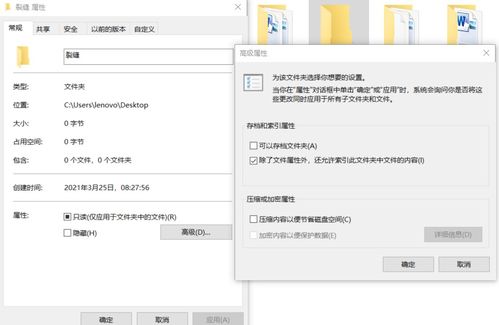
On macOS, opening an EPS file is also quite simple. Here’s how you can do it:
- Double-click on the EPS file to open it.
- When prompted to choose an application, select a program that supports EPS files, such as Adobe Illustrator or Preview.
- Click “Open” to view the EPS file.
Just like on Windows, you can change the default program for EPS files by following these steps:
- Right-click on the EPS file and select “Get Info” from the context menu.
- Go to the “Open with” section.
- Select the program you want to use to open EPS files and click “Change All” to save the changes.
Opening EPS Files on Mobile Devices
Opening EPS files on mobile devices can be a bit more challenging, as not all mobile apps support this file format. However, here are some options you can try:
On iOS
- Download and install an EPS viewer app from the App Store, such as EPS Viewer or PDF Viewer Pro.
- Open the app and import the EPS file by selecting the “Open” or “Import” option.
- View the EPS file within the app.
On Android
- Download and install an EPS viewer app from the Google Play Store, such as EPS Viewer or PDF Viewer.
- Open the app and import the EPS file by selecting the “Open” or “Import” option.
- View the EPS file within the app.
Opening EPS Files in Web Browsers
While web browsers are not the ideal platform for viewing EPS files, some browsers offer limited support. Here’s how you can try opening an EPS file in a web browser:
- Right-click on the EPS file and select “Open with” from the context menu.
- Choose your web browser from the list of available programs.
- Click “OK” to open the EPS file in your browser.
Keep in mind that the quality of the EPS file may not be as good as when viewed in a dedicated graphics program.
Common Issues and Solutions
When opening EPS files, you may encounter some common issues. Here are some solutions to help you overcome them:






