
How to Open a HEIC File: A Comprehensive Guide
HEIC files, also known as High Efficiency Image File Format (HEIF), have been gaining popularity due to their superior compression and quality. If you’ve come across a HEIC file and are wondering how to open it, you’ve come to the right place. This guide will walk you through various methods to open HEIC files on different devices and platforms.
Understanding HEIC Files
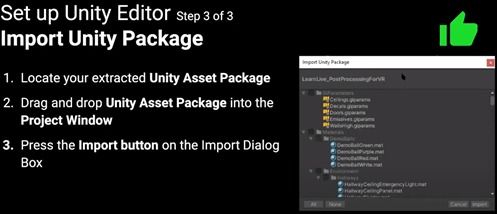
Before diving into the methods to open HEIC files, it’s essential to understand what they are. HEIC is a file format introduced by Apple in 2017, designed to replace the traditional JPEG format. It offers better compression, which means smaller file sizes without sacrificing image quality.
Opening HEIC Files on a Mac
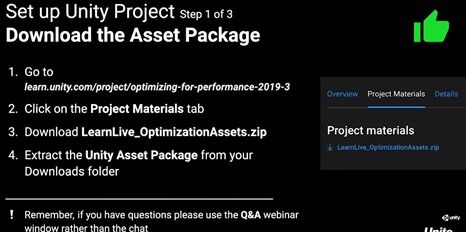
Mac users can easily open HEIC files using the built-in Preview app. Here’s how to do it:
- Right-click on the HEIC file and select “Open with.” Choose “Preview” from the list of applications.
- Alternatively, you can simply double-click the file, and Preview should open it automatically.
Once opened, you can view, edit, and save the HEIC file in various formats, including JPEG, PNG, and TIFF.
Opening HEIC Files on a Windows PC
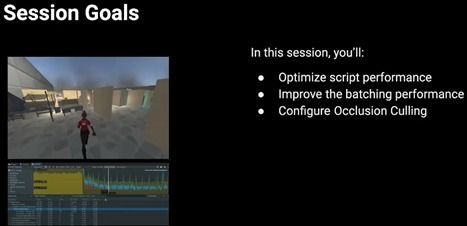
Windows users have a few options to open HEIC files. Here are two popular methods:
Using Microsoft Edge
- Right-click on the HEIC file and select “Open with.” Choose “Microsoft Edge” from the list of applications.
- Edge should automatically convert the HEIC file to a JPEG format and open it.
Using a HEIC Viewer
- Download and install a HEIC viewer, such as HEIC Viewer or HEIC Converter.
- Open the HEIC file using the viewer, and it should display the image without any issues.
Opening HEIC Files on an iPhone or iPad
iPhone and iPad users can view HEIC files directly on their devices. Here’s how:
- Open the Photos app on your iPhone or iPad.
- Tap the album where the HEIC file is stored.
- Find the HEIC file and tap on it to view it.
Apple has also introduced the HEIC format to its macOS and iOS devices, so you can view and edit HEIC files on your Mac or iPad without any additional software.
Opening HEIC Files on an Android Device
Android users have a few options to open HEIC files. Here are two popular methods:
Using Google Photos
- Download and install Google Photos on your Android device.
- Import the HEIC file into Google Photos.
- Open the HEIC file within Google Photos, and it should display the image without any issues.
Using a HEIC Viewer
- Download and install a HEIC viewer, such as HEIC Viewer or HEIC Converter.
- Open the HEIC file using the viewer, and it should display the image without any issues.
Opening HEIC Files on a Windows Phone
Windows Phone users can open HEIC files using the built-in Photos app. Here’s how to do it:
- Open the Photos app on your Windows Phone.
- Tap the album where the HEIC file is stored.
- Find the HEIC file and tap on it to view it.
Keep in mind that Windows Phone is no longer in production, so you may encounter compatibility issues with newer HEIC files.
Converting HEIC to JPEG
If you need to convert a HEIC file to JPEG, you can do so using various online converters or dedicated software. Here’s a simple method using an online converter:
- Search for “HEIC to JPEG converter” in your preferred search engine.
- Select a reliable online converter from the search results.
- Upload the HEIC file to the converter.
- Select the desired output format (JPEG) and click






