
How to Edit the Hosts File to Block YouTube Kids
Blocking YouTube Kids can be a useful measure for parents who want to ensure their children are not exposed to inappropriate content. One way to do this is by editing the hosts file on your computer. This guide will walk you through the process step by step, ensuring you can block YouTube Kids effectively.
Understanding the Hosts File

The hosts file is a local database on your computer that maps hostnames to IP addresses. When you type a website address into your browser, the hosts file is checked first to see if it has a corresponding IP address. If it does, your browser will go directly to that IP address without needing to contact a DNS server. This makes editing the hosts file a quick and effective way to block websites.
Locating the Hosts File
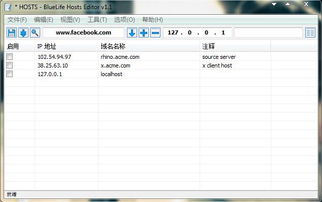
The location of the hosts file varies depending on your operating system:
| Operating System | Location |
|---|---|
| Windows | C:WindowsSystem32driversetchosts |
| macOS | /etc/hosts |
| Linux | /etc/hosts |
Remember to back up the original hosts file before making any changes. This ensures you can restore it if something goes wrong.
Editing the Hosts File
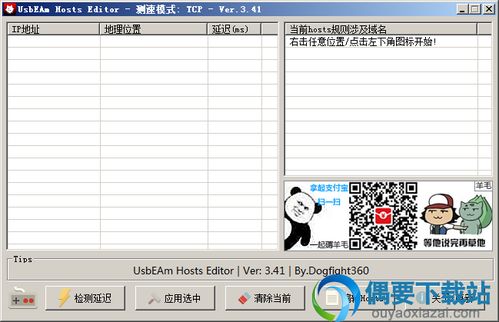
Open the hosts file with a text editor. You can use any text editor you prefer, but some people recommend using a simple one like Notepad or TextEdit to avoid any formatting issues.
Locate the line that starts with 鈥?27.0.0.1 localhost鈥?and add the following line below it:
127.0.0.1 youtubekids.com
This will block access to YouTube Kids by redirecting requests for the website to your computer’s local IP address (127.0.0.1). You can add multiple lines to block other YouTube Kids-related domains if needed.
Blocking YouTube Kids on Different Devices
Editing the hosts file on your computer will only block YouTube Kids on that specific device. If you want to block YouTube Kids on other devices, you will need to repeat the process on each device.
For mobile devices, you can use a third-party app that allows you to edit the hosts file. Be sure to research and choose a reputable app to avoid any potential security risks.
Testing the Block
After adding the necessary lines to the hosts file, save the file and close the text editor. Open your web browser and try to access YouTube Kids. If the block is working correctly, you should see an error message or a blank page.
Unblocking YouTube Kids
If you need to unblock YouTube Kids, simply remove the lines you added to the hosts file. Save the file and close the text editor. The website should now be accessible again.
Additional Tips
- Be cautious when editing the hosts file, as incorrect entries can cause issues with your internet connection.
- Regularly update the hosts file to block new YouTube Kids-related domains as they may be added over time.
- Consider using other parental control tools in conjunction with editing the hosts file for a more comprehensive approach to blocking inappropriate content.
By following these steps, you can effectively block YouTube Kids on your computer and other devices. This can help ensure a safer and more appropriate online experience for your children.






