
How to Check if Multiple Files Exist in Bash
Managing files on a Unix-like system often requires checking whether certain files exist before performing operations on them. In Bash, the shell scripting language commonly used in Unix-like systems, there are several methods to verify the existence of multiple files. Let’s delve into these methods and understand how to use them effectively.
Using the `-e` Flag with the `test` Command
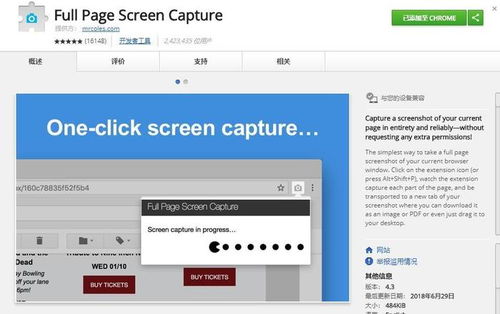
The `test` command is a powerful tool in Bash that can be used to check various conditions, including whether a file exists. To check if a file exists, you can use the `-e` flag followed by the file path. Here’s an example:
test -e /path/to/fileThis command will return `0` (zero) if the file exists, and a non-zero value if it doesn’t. You can use this command in an if statement to perform actions based on the file’s existence:
if test -e /path/to/file; then echo "File exists."else echo "File does not exist."fiUsing the `[` Command
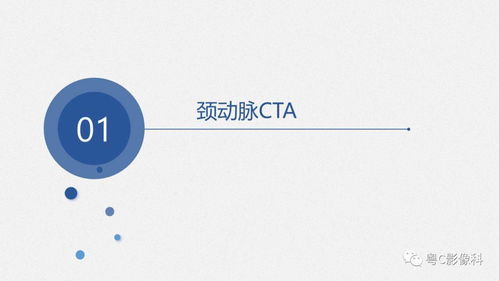
The `[` command is another way to check if a file exists in Bash. It’s similar to the `test` command but is often preferred due to its readability. Here’s how you can use it:
[ -e /path/to/file ]Just like the `test` command, this will return `0` if the file exists and a non-zero value if it doesn’t. Here’s an example using the `[` command in an if statement:
if [ -e /path/to/file ]; then echo "File exists."else echo "File does not exist."fiUsing the `-f` and `-d` Flags
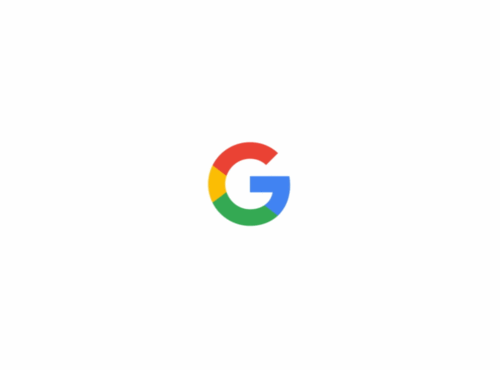
The `-f` and `-d` flags can be used with the `test` or `[` commands to check for regular files and directories, respectively. Here’s how you can use them:
| Flag | Description |
|---|---|
| -f | Check if the file is a regular file. |
| -d | Check if the file is a directory. |
Here’s an example using the `-f` flag:
if [ -f /path/to/file ]; then echo "The file is a regular file."else echo "The file is not a regular file."fiUsing the `find` Command
The `find` command is a powerful utility in Unix-like systems that can be used to search for files and directories. It can also be used to check if a file exists. Here’s an example:
find /path/to/directory -name "filename"This command will return the path to the file if it exists, or nothing if it doesn’t. You can also use the `-type` flag to specify the type of file you’re looking for, such as `f` for regular files or `d` for directories.
Using the `grep` Command
The `grep` command is a powerful utility for searching text patterns in files. It can also be used to check if a file exists by searching for a specific pattern in the output of the `find` command. Here’s an example:
find /path/to/directory -name "filename" | grep -q .This command will return `0` if the file exists, and a non-zero value if it doesn’t. The `-q` flag is used to suppress the output of `grep`, so only the return value is considered.
Using the `type` Command
The `type` command can be used to determine the type of a command or file. If you try to use a command that doesn’t exist, the `type` command will return a non-zero value. Here’s an example:
type /path/to/fileThis command will return `file not found` if the file doesn’t exist. If the file exists, it will return the type of the file, such as `regular






