
Using SSH Config File Rule for Git Remote URL: A Detailed Guide
Managing multiple Git repositories can be a daunting task, especially when you need to access them from different machines or collaborate with others. One of the most efficient ways to streamline this process is by utilizing SSH config file rules for Git remote URLs. In this guide, I’ll walk you through the ins and outs of setting up SSH config rules for Git remote URLs, ensuring a seamless and secure experience.
Understanding SSH Config File
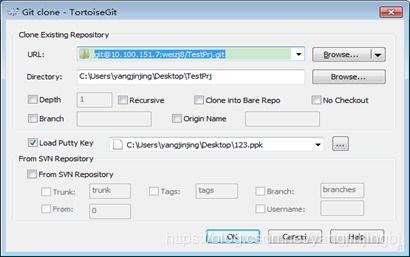
The SSH config file is a simple text file that allows you to manage multiple SSH connections. It is typically located at ~/.ssh/config on Unix-like systems and C:Users on Windows. This file contains rules that define how SSH should handle connections to different hosts.
Here’s a basic example of an SSH config file:
Host github.com HostName github.com User git Port 22In this example, the Host keyword is used to define a host alias, which in this case is github.com. The HostName, User, and Port keywords specify the actual host, username, and port to connect to, respectively.
Setting Up SSH Config Rules for Git Remote URLs
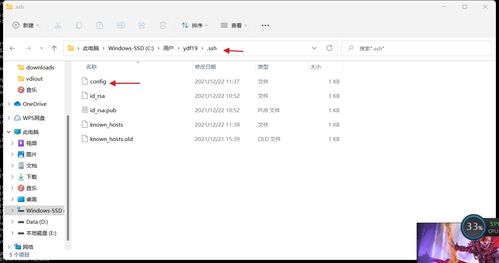
Now that you have a basic understanding of the SSH config file, let’s dive into setting up rules for Git remote URLs. The goal is to create a rule that will automatically use the correct SSH key and host for each Git repository you access.
Here’s a step-by-step guide to setting up SSH config rules for Git remote URLs:
-
Open your SSH config file in a text editor. If the file doesn’t exist, create it using the following command:
touch ~/.ssh/config -
Define a host alias for each Git repository you want to access. For example:
Host my-repo HostName git.example.com User git Port 22 IdentityFile ~/.ssh/my-repo-key.pem -
Replace
my-repowith a descriptive alias for your repository,git.example.comwith the actual Git server’s hostname, andmy-repo-key.pemwith the path to your SSH private key. -
Save the SSH config file and close the text editor.
-
Test the SSH connection to ensure everything is working correctly. Use the following command:
ssh -T git@example.com -
Replace
git@example.comwith the actual Git server’s hostname. If the connection is successful, you should see a welcome message from the server.
Using SSH Config Rules with Git Remote URLs
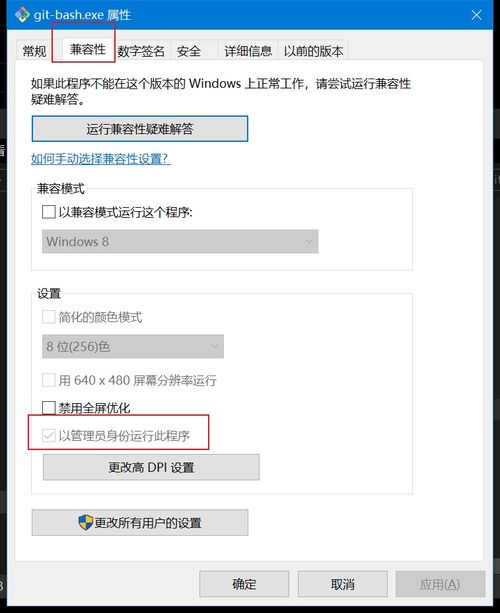
Once you have set up the SSH config rules, you can use them with Git remote URLs by prefixing the repository URL with the host alias you defined. Here’s an example:
git remote set-url origin git@my-repo:username/repo.gitIn this example, my-repo is the host alias defined in your SSH config file, and username/repo.git is the actual repository name. This command will update the Git remote URL to use the SSH connection defined in your SSH config file.
Managing Multiple SSH Keys
When working with multiple Git repositories, you may need to use different SSH keys for each one. To manage this, you can add additional rules to your SSH config file for each key. Here’s an example:
Host my-repo HostName git.example.com User git Port 22 IdentityFile ~/.ssh/my-repo-key.pemHost my-another-repo HostName git.anotherexample.com User git Port 22 IdentityFile ~/.ssh/my-another-repo-key.pemIn this example, we have two rules defined for two different repositories. Each rule specifies a unique host alias, hostname, username, port, and SSH key.
Conclusion
Setting





