
How to Make a Slurm File: A Comprehensive Guide
Creating a Slurm file is an essential skill for anyone working with high-performance computing (HPC) clusters. Slurm is a popular job scheduler for Linux clusters, and it allows users to submit, monitor, and manage batch jobs efficiently. In this guide, I’ll walk you through the process of creating a Slurm file from scratch, covering various aspects to ensure you have a solid understanding of the process.
Understanding Slurm
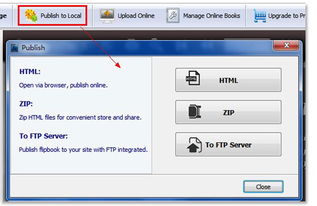
Before diving into the details of creating a Slurm file, it’s crucial to have a basic understanding of Slurm itself. Slurm is an open-source, fault-tolerant, and highly scalable cluster scheduler. It provides a wide range of features, including job scheduling, resource management, and job accounting. By using Slurm, you can optimize the use of your cluster resources and ensure efficient job execution.
Creating a Basic Slurm File

Now that you have a basic understanding of Slurm, let’s create a simple Slurm file. A Slurm file is a text file with a `.slurm` extension, containing job submission commands. Here’s a step-by-step guide to creating a basic Slurm file:
-
Open a text editor of your choice (e.g., vi, nano, or gedit) and create a new file with a `.slurm` extension (e.g., my_job.slurm).
-
Start the Slurm file with a shebang line, which specifies the interpreter to use. For Slurm files, the shebang line is `!/bin/bash`:
!/bin/bash -
Set the job name using the `SBATCH` directive. The job name is optional but recommended for easy identification:
SBATCH --job-name=my_job -
Specify the number of nodes and the number of tasks per node using the `SBATCH` directive:
SBATCH --nodes=1SBATCH --ntasks-per-node=1 -
Set the partition to which the job should be submitted. Partitions are resource pools within a Slurm cluster:
SBATCH --partition=standard -
Set the walltime, which is the maximum time the job is allowed to run:
SBATCH --time=00:30:00 -
Set the output and error files for the job. These files will contain the standard output and standard error of the job, respectively:
SBATCH --output=/path/to/output_file.txtSBATCH --error=/path/to/error_file.txt -
Write the actual job commands. These commands will be executed when the job starts:
echo "Hello, World!"sleep 10 -
Save and close the file.
Submitting the Job

After creating the Slurm file, you can submit the job to the Slurm scheduler using the `sbatch` command:
sbatch my_job.slurmThis command will submit the job to the Slurm scheduler, and you’ll receive an output message with the job ID. You can use the `squeue` command to monitor the job status:
squeue -j Advanced Slurm File Features
Now that you’ve created a basic Slurm file, let’s explore some advanced features to enhance your job submission experience:
Resource Allocation
Slurm allows you to allocate specific resources for your job, such as GPUs, memory, and network bandwidth. To allocate resources, use the `SBATCH` directive followed by the appropriate resource allocation command:
| Resource | Command |
|---|---|
| GPU | `SBATCH –gres=gpu:1` |
| Memory | `SBATCH –mem=4G` |




