
How to Do File Paths in Java with Both OS
Working with file paths in Java can sometimes be a bit tricky, especially when you need to ensure that your code works seamlessly across different operating systems. Java provides a robust set of classes and methods to handle file paths, making it easier to manage files regardless of the OS. In this article, I’ll guide you through the process of handling file paths in Java, focusing on both Windows and Unix-like systems.
Understanding File Paths
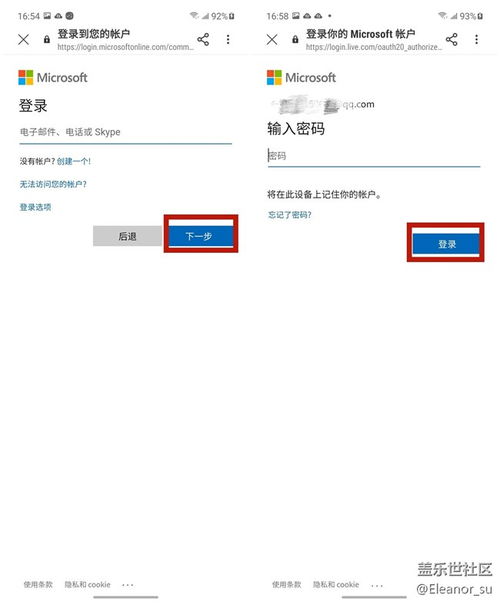
Before diving into the code, it’s essential to understand the differences in file path formats between Windows and Unix-like systems.
| Operating System | File Path Format |
|---|---|
| Windows | ServerPathToFile.txt |
| Unix-like (Linux, macOS) | /Path/To/File.txt |
As you can see, Windows uses backslashes () to separate directories, while Unix-like systems use forward slashes (/). This difference can cause issues when writing code that needs to run on both types of systems.
Using the File Class
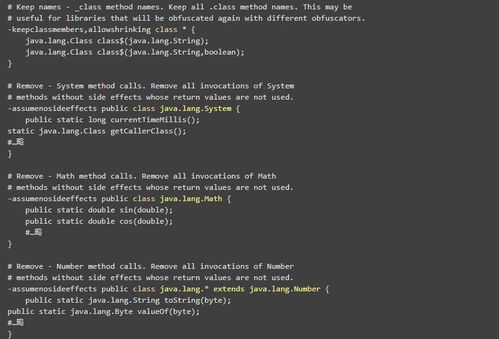
The java.io.File class is the foundation for file path operations in Java. It provides methods to create, delete, and manipulate files and directories. To work with file paths, you can use the File constructor, which takes a path as a string.
Here’s an example of how to create a File object:
File file = new File("C:UsersUsernameDocumentsfile.txt");In this example, we’re creating a File object for a file located at C:UsersUsernameDocumentsfile.txt. Note that we’re using double backslashes to escape the backslash character in the string.
Handling Paths in Unix-like Systems

When working with Unix-like systems, you can use the same File constructor, but you don’t need to escape the forward slash character. Here’s an example:
File file = new File("/home/username/documents/file.txt");In this case, we’re creating a File object for a file located at /home/username/documents/file.txt. The forward slash is not escaped, as it’s the standard path separator in Unix-like systems.
Using the Paths Class
Java 7 introduced the java.nio.file.Paths class, which provides a more flexible and powerful way to work with file paths. The Paths class allows you to create file paths using the get method, which takes a path string as an argument.
Here’s an example of how to use the Paths class to create a file path:
Path path = Paths.get("C:UsersUsernameDocumentsfile.txt");In this example, we’re creating a Path object for the same file as before. The Paths.get method automatically handles the escaping of special characters, making it easier to work with file paths.
Combining Paths
When you need to combine multiple paths, you can use the Paths class’s resolve method. This method takes a base path and a relative path, and returns a new path that represents the combination of both.
Here’s an example:
Path base = Paths.get("C:UsersUsername");Path relative = Paths.get("Documentsfile.txt");Path combined = base.resolve(relative);In this example, we’re combining the base path C:UsersUsername with the relative path Documentsfile.txt to create a new path C:UsersUsernameDocumentsfile.txt.
Conclusion
Handling file paths in Java can be a bit challenging, especially when you need to support multiple operating systems. However, by using the java.io.File and java.nio.file




