
Reduce GIF File Size: A Comprehensive Guide
Are you tired of large GIF files that take forever to upload or send? Do you want to share your favorite animations without worrying about their size? If so, you’ve come to the right place. In this article, we’ll explore various methods to reduce GIF file size, ensuring that your animations are both compact and high-quality.
Understanding GIF File Size
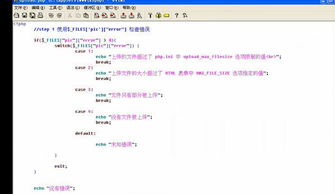
Before diving into the methods to reduce GIF file size, it’s essential to understand what contributes to its size. A GIF file consists of multiple frames, each containing a bitmap image. The size of each frame depends on its color depth, resolution, and the number of frames per second (fps). Additionally, the file size is influenced by the compression algorithm used.
| Factor | Description |
|---|---|
| Color Depth | The number of colors used in each frame. Higher color depth results in larger file size. |
| Resolution | The dimensions of each frame. Larger resolution means more pixels, which increases file size. |
| Frame Rate | The number of frames displayed per second. Higher frame rate means more frames, which increases file size. |
| Compression Algorithm | The method used to reduce file size. Different algorithms offer varying levels of compression and quality. |
Now that we have a basic understanding of the factors affecting GIF file size, let’s explore the methods to reduce it.
1. Optimize Color Depth
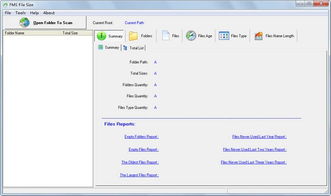
One of the most effective ways to reduce GIF file size is by optimizing the color depth. By reducing the number of colors used in each frame, you can significantly decrease the file size. However, it’s crucial to maintain a balance between file size and image quality.
Here are a few methods to optimize color depth:
- Use fewer colors: Convert your GIF to a limited-color palette, such as 256 colors or fewer. This can be done using image editing software like Adobe Photoshop or GIMP.
- Use web-safe colors: Web-safe colors are a set of 216 colors that are guaranteed to display correctly on all browsers and devices. Using web-safe colors can help maintain image quality while reducing file size.
- Use color quantization: Color quantization is the process of reducing the number of colors in an image while minimizing the visible difference. Most image editing software offers this feature.
2. Reduce Frame Size
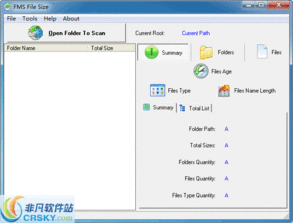
Another way to reduce GIF file size is by reducing the frame size. This involves resizing each frame to a smaller dimension. However, it’s important to maintain the aspect ratio to avoid distortion.
Here are a few methods to reduce frame size:
- Resize the image: Use image editing software to resize each frame to a smaller dimension. Ensure that you maintain the aspect ratio to avoid distortion.
- Use a GIF optimizer: GIF optimizer tools like Gif Brewery or GifGun allow you to resize frames while maintaining quality.
3. Optimize Frame Rate
Reducing the frame rate is another effective way to reduce GIF file size. By decreasing the number of frames displayed per second, you can significantly decrease the file size. However, it’s important to maintain a smooth animation.
Here are a few methods to optimize frame rate:
- Reduce the number of frames: Remove unnecessary frames from your animation. This can be done using image editing software or GIF optimizer tools.
- Use a lower frame rate: Convert your animation to a lower frame rate, such as 15 fps or 10 fps. This can be done using GIF optimizer tools.
4. Use Lossless Compression
Lossless compression is a method of reducing file size without losing any data. This is particularly useful for GIF files, as it allows you to maintain image quality while reducing file size.
Here are a few methods to use lossless compression:
- Use GIF optimizer tools:






