
How to Compress Files for Send via E-mail
When it comes to sending files via e-mail, one of the most common issues people face is dealing with large file sizes. This can be particularly problematic if you’re trying to send documents, images, or videos that are too large to be attached to an email. The good news is that there are several effective methods to compress files before sending them. Let’s dive into the details.
Choosing the Right Compression Tool
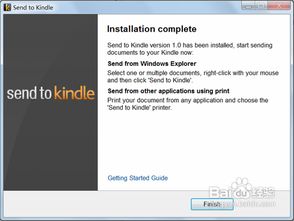
Before you start compressing your files, it’s essential to choose the right tool. There are many free and paid options available, each with its own set of features and capabilities. Some popular choices include WinRAR, 7-Zip, and WinZip. Here’s a brief overview of each:
| Tool | Free or Paid | Supported Formats | Additional Features |
|---|---|---|---|
| WinRAR | Free trial, paid | RAR, ZIP, CAB, etc. | Encryption, password protection |
| 7-Zip | Free | 7Z, ZIP, GZIP, etc. | High compression ratio, command-line support |
| WinZip | Free trial, paid | ZIP, RAR, 7Z, etc. | File encryption, password protection, integration with email clients |
When selecting a tool, consider factors such as the file formats you need to support, the level of compression you require, and any additional features that might be useful, such as encryption or password protection.
Compressing Files
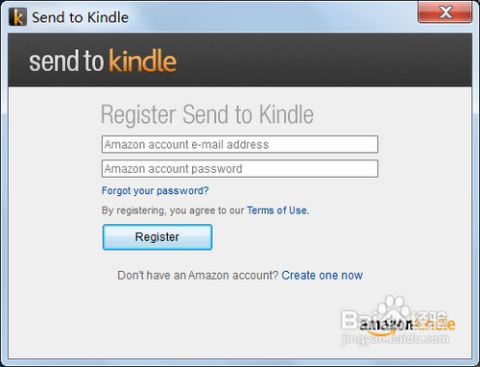
Once you’ve chosen a compression tool, follow these steps to compress your files:
- Open the compression tool and create a new archive. This can usually be done by clicking the “Create” or “New” button.
- Select the files you want to compress by clicking and dragging them into the archive window or by using the “Add” button.
- Choose the compression settings. Most tools offer a range of compression levels, from fast to maximum. For e-mail, a balance between compression and file size is often ideal.
- Set any additional options, such as encryption or password protection, if needed.
- Click the “OK” or “Create” button to start the compression process.
Once the compression is complete, you’ll have a single file that contains all the compressed files. This file can then be attached to your e-mail and sent as usual.
Optimizing File Types

In addition to using a compression tool, you can also optimize specific file types to reduce their size. Here are some tips for optimizing common file types:
Images
Images can be particularly large, so optimizing them is crucial. You can use image editing software like Adobe Photoshop or GIMP to resize and compress your images. Here are some tips:
- Resize your images to the maximum size you’ll need. This will reduce the file size without sacrificing quality.
- Convert your images to a more efficient format, such as JPEG or PNG, depending on the content.
- Adjust the compression settings to balance quality and file size.
Videos
Video files can be massive, so optimizing them is essential. Here are some tips:
- Resize your video to the maximum resolution you’ll need. This will reduce the file size without sacrificing quality.
- Convert your video to a more efficient format, such as MP4 or WebM.
- Adjust the bitrate and resolution to balance quality and file size.
Documents
Documents can often be compressed by reducing their resolution or converting them to a more efficient format. Here are some tips:
- Convert your document to a PDF format, which is generally more compact than Word or other document formats.
- Reduce the resolution of images within the document, if




