
Understanding the DOCX File Format
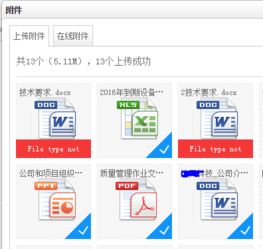
Have you ever come across a file with a .docx extension and wondered what it is? In this article, we’ll delve into the details of the DOCX file format, exploring its origins, features, and how to work with it effectively.
What is a DOCX File?
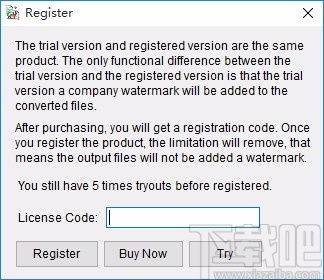
A DOCX file is a document format introduced by Microsoft Corporation for its Word application. It was first introduced with Office 2007 and has since become the default file format for Word documents. The ‘X’ in DOCX stands for XML, which is the underlying technology that makes up this file format.
Why DOCX Over DOC?
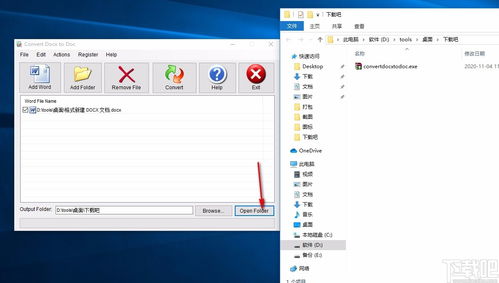
Before DOCX, Microsoft Word used the DOC format for its documents. The DOCX format offers several advantages over its predecessor:
| Feature | DOCX | DOC |
|---|---|---|
| File Size | Smaller | Larger |
| Compatibility | Better | Lesser |
| Format Support | Richer | Limited |
Working with DOCX Files
Now that you understand what a DOCX file is and why it’s superior to the DOC format, let’s explore how to work with it:
Opening and Editing DOCX Files
Opening a DOCX file is straightforward. Most modern word processors, including Microsoft Word, Google Docs, and WPS Office, can open and edit DOCX files. Simply double-click the file, and the word processor will open it for you.
Converting DOCX to Other Formats
Converting a DOCX file to another format is also a breeze. You can use built-in features in word processors or online conversion tools to convert DOCX files to formats like PDF, HTML, TXT, and more. Here’s how to do it in Microsoft Word:
- Open the DOCX file in Microsoft Word.
- Click on the “File” menu at the top left corner of the window.
- Select “Save As” from the dropdown menu.
- In the “Save as type” dropdown menu, choose the desired format, such as PDF or HTML.
- Click “Save” to convert and save the file in the new format.
Converting Other Formats to DOCX
Converting files from other formats to DOCX is equally simple. Most word processors offer an option to open files in different formats and then save them as DOCX. Here’s how to do it in Google Docs:
- Open the file you want to convert in Google Docs.
- Click on the “File” menu at the top left corner of the window.
- Select “Download” from the dropdown menu.
- Choose “Microsoft Word (.docx)” as the file format.
- Click “Download” to convert and save the file as a DOCX file.
Using DOCX Files on Mobile Devices
With the increasing use of mobile devices, it’s essential to know how to work with DOCX files on smartphones and tablets. Many mobile word processors, such as WPS Office and Google Docs, support opening, editing, and saving DOCX files. Here’s how to convert a DOCX file to .doc on your mobile device:
- Open the DOCX file in your preferred mobile word processor.
- Click on the “File” menu.
- Select “Save As” or a similar option.
- Choose “Save to Local” or a similar option.
- Select “Phone” as the device to save the file to.
- Change the file format to .doc by adjusting the format settings.
- Click “Save” to convert and save the file as a .doc file.
Conclusion
Understanding the DOCX file format and how to





