
Merge Multiple PDF Files: A Comprehensive Guide
Are you tired of dealing with multiple PDF files that need to be combined into a single document? Merging PDF files can be a daunting task, especially if you’re not familiar with the right tools and techniques. In this article, I’ll walk you through the process of merging multiple PDF files from start to finish. Whether you’re a student, professional, or just someone who needs to combine documents for personal use, this guide will provide you with all the information you need.
Why Merge PDF Files?
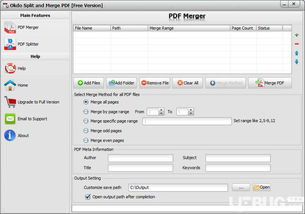
There are several reasons why you might want to merge PDF files. For instance, you might have a series of documents that need to be combined into a single file for easier organization and sharing. Or, you might be working on a project that requires multiple documents to be compiled into one comprehensive report. Whatever the reason, merging PDF files can save you time and effort.
Tools for Merging PDF Files
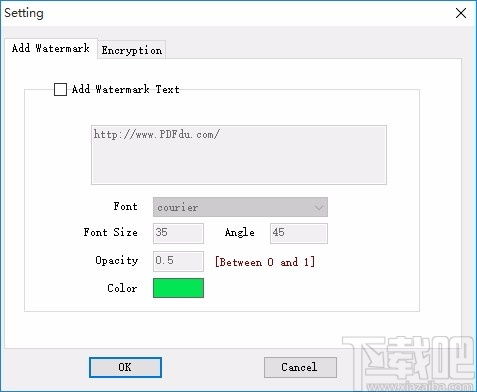
There are several tools available for merging PDF files, ranging from free online services to paid software solutions. Here’s a brief overview of some of the most popular options:
| Tool | Description | Price |
|---|---|---|
| Adobe Acrobat Pro DC | Industry-standard PDF editing and management software. | Monthly or annual subscription |
| Smallpdf | Free online PDF tool with a range of features, including merging. | Free with ads, premium version available |
| Wondershare PDFelement | Comprehensive PDF editor with a user-friendly interface. | One-time purchase |
| Sejda | Online PDF editor with a focus on security and privacy. | Free with ads, premium version available |
When choosing a tool for merging PDF files, consider factors such as ease of use, cost, and the specific features you need.
How to Merge PDF Files Using Adobe Acrobat Pro DC
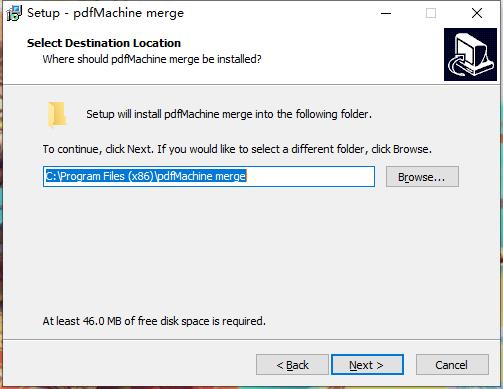
Adobe Acrobat Pro DC is a powerful tool for merging PDF files. Here’s a step-by-step guide on how to use it:
- Open Adobe Acrobat Pro DC and click on the “File” menu.
- Select “Combine Files” from the dropdown menu.
- In the “Combine Files” dialog box, click on “Add Files” and select the PDF files you want to merge.
- Drag and drop the files into the order you want them to appear in the merged document.
- Click on “Combine” to merge the files.
- Name your merged document and save it to your desired location.
How to Merge PDF Files Using Smallpdf
Smallpdf is a free online PDF tool that makes it easy to merge PDF files. Here’s how to do it:
- Go to the Smallpdf website and click on the “Merge PDF” option.
- Click on “Choose Files” and select the PDF files you want to merge.
- Drag and drop the files into the desired order.
- Click on “Merge PDF” to combine the files.
- Download the merged document to your computer.
How to Merge PDF Files Using Wondershare PDFelement
Wondershare PDFelement is a comprehensive PDF editor that includes a merge feature. Here’s how to use it:
- Open Wondershare PDFelement and click on the “Combine Files” option.
- Click on “Add Files” and select the PDF files you want to merge.
- Drag and drop the files into the order you want them to appear in the merged document.
- Click on “Combine” to merge the files.
- Name your merged document and save it to your desired location.
How to Merge PDF Files Using Sejda
Sejda is an online PDF editor that offers a range of features






