
Understanding RPM Files: A Comprehensive Guide
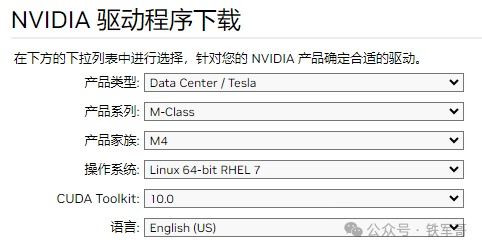
Have you ever come across an RPM file and wondered what it is or how to handle it? RPM files are a type of file format used for installing applications on Red Hat-based Linux distributions, such as RHEL, Fedora, and CentOS. In this article, we will delve into the details of RPM files, their usage, and how to install them on your system.
What is an RPM File?
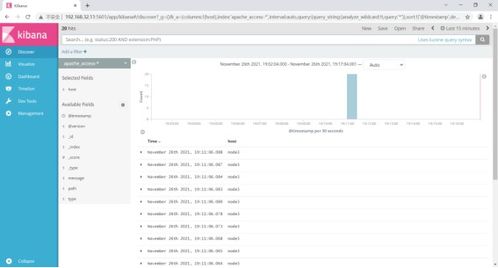
RPM files, which have the .rpm extension, are a part of the Red Hat Package Manager (RPM) system. They are used to install, update, and manage software packages on Red Hat-based Linux distributions. Similar to DEB packages used in Debian-based distributions like Ubuntu, RPM files contain all the necessary elements to install an application on your system.
While RPM files are primarily used in Red Hat-based distributions, they can also be installed on Ubuntu using a tool called Alien. This allows users to install RPM packages on their Ubuntu systems, albeit not the recommended method.
How to Install RPM Files

There are two primary methods to install RPM files on a Red Hat-based Linux distribution: using the GUI and using the terminal. Let’s explore both methods in detail.
Installing RPM Files Using the GUI
1. Download the RPM package you want to install. For this example, let’s install Slack.
2. Double-click the downloaded file to load it into the Fedora Software Center.
3. Once the file is loaded, you can proceed to install it by following the on-screen instructions.
Installing RPM Files Using the Terminal
1. Open a terminal window on your system.
2. Use the `sudo` command to gain administrative privileges.
3. Use the `rpm -ivh` command followed by the path to the RPM file to install it. For example, to install the Slack RPM package, you would use the following command:
sudo rpm -ivh /path/to/slack.rpm4. Follow the on-screen instructions to complete the installation.
Using RPM Files with Alien on Ubuntu
1. Enable the Universe software source on your Ubuntu system by running the following command:
sudo add-apt-repository universe2. Update your package lists by running:
sudo apt update && sudo apt upgrade3. Install the Alien package by running:
sudo apt install alien4. Once Alien is installed, you can use the `alien` command to install RPM packages on your Ubuntu system. For example, to install the Slack RPM package, you would use the following command:
sudo alien -i /path/to/slack.rpmUsing RPM Files with file.src.rpm and file.spec
Source code packages in formats like file.tar.gz, file.tar.bz2, or file.src.rpm can be compiled into executable RPM packages. Some developers package their source code into file.src.rpm files, along with a file.spec file that contains the necessary instructions to compile the RPM package. If you have the technical expertise, you can write your own file.spec file and compile RPM packages tailored to your system.
For example, to compile an RPM package using the unrar-3.5.2-1.2.fc4.src.rpm file and unrar.spec file, you would first download both files. Then, you can use the following commands to compile the RPM package:
sudo rpm -ivh unrar-3.5.2-1.2.fc4.src.rpmsudo rpmbuild -bb unrar.specThis will create an RPM package that you can install on your system.
Conclusion
RPM files are a powerful tool for installing and managing software on Red Hat-based Linux distributions. By understanding how to install RPM files using the GUI, terminal, or Alien on Ubuntu, you can easily add new applications to your system. Additionally, by utilizing file.src.rpm and file.spec files, you can compile RPM packages tailored to your specific needs.




