
Open and Populate a 2D Array Using a Text File in Java
Working with 2D arrays in Java can be a powerful tool for managing complex data structures. One common scenario is to populate a 2D array with data from an external source, such as a text file. This article will guide you through the process of opening a text file and populating a 2D array in Java, step by step.
Understanding the Text File Structure
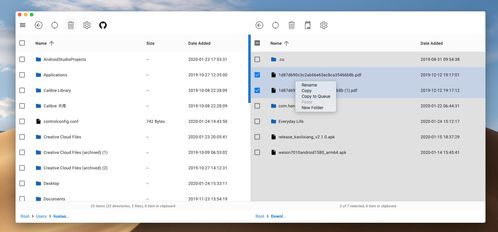
Before you start, it’s important to understand the structure of the text file you’ll be using. For this example, let’s assume the text file is formatted with each line representing a row in the 2D array, and each value in the row separated by a comma. Here’s an example of what the text file might look like:
1,2,34,5,67,8,9
This text file contains three rows and three columns, which will correspond to a 3×3 2D array in Java.
Reading the Text File
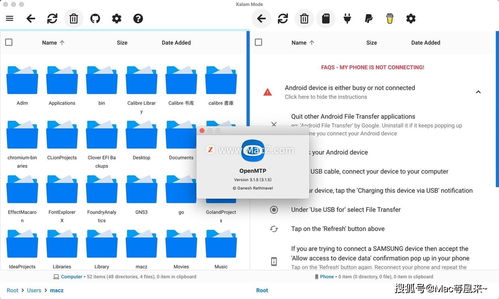
Java provides several classes for reading files, but the most commonly used is `java.io.BufferedReader`. This class allows you to read text from a file line by line, which is perfect for our use case.
Here’s how you can create a `BufferedReader` to read the text file:
BufferedReader reader = new BufferedReader(new FileReader("data.txt"));
In this example, “data.txt” is the name of the text file you want to read. Make sure to replace this with the actual file path on your system.
Creating the 2D Array
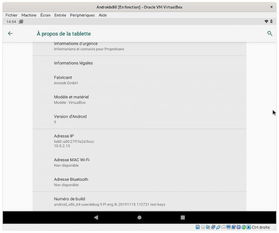
Now that you have a `BufferedReader` to read the file, you need to create a 2D array to store the data. The size of the array should match the number of rows and columns in the text file.
Here’s an example of how to create a 2D array with the same dimensions as our text file:
int rows = 3;int cols = 3;int[][] array = new int[rows][cols];
This code creates a 2D array with 3 rows and 3 columns. Make sure to adjust the `rows` and `cols` variables to match the dimensions of your text file.
Populating the 2D Array
Now comes the fun part: populating the 2D array with data from the text file. You can do this by reading each line of the file, splitting it into an array of strings, and then converting those strings into integers to store in the 2D array.
Here’s an example of how to populate the 2D array:
String line;int row = 0;while ((line = reader.readLine()) != null) { String[] values = line.split(","); for (int col = 0; col < values.length; col++) { array[row][col] = Integer.parseInt(values[col]); } row++;}
This code reads each line of the text file, splits the line into an array of strings using the comma as a delimiter, and then converts each string into an integer. The integer is then stored in the corresponding position in the 2D array.
Handling Exceptions
When working with files in Java, it's important to handle exceptions that may occur. In this case, you should handle `FileNotFoundException` if the file doesn't exist, and `IOException` if there's an error reading the file.
Here's an example of how to handle exceptions:
try { BufferedReader reader = new BufferedReader(new FileReader("data.txt")); int rows = 3; int cols = 3; int[][] array = new int[rows][cols]; String line; int row = 0; while ((line = reader.readLine()) != null) { String[] values = line.split(","); for (int col = 0; col < values.length; col++) { array[row][col] = Integer.parseInt(values[col]); } row++; } // Use the array as needed} catch (FileNotFoundException e) { System.out.println("The file was not found: " + e.getMessage());} catch (IOException e) { System.out.println("An error occurred while reading the file: " + e.getMessage());} catch (NumberFormatException e) { System.out.println("An error occurred while parsing the numbers: " + e.getMessage());}
This code will print an error message to the console if an exception occurs, making




