
Change Ownership of Files on Entire External Drive on Linux: A Comprehensive Guide
Managing file ownership on an external drive in Linux can be a crucial task, especially when you need to ensure that the right users have the appropriate access levels. This guide will walk you through the process of changing ownership of files on an entire external drive, covering various aspects to ensure a smooth and secure transition.
Understanding Ownership and Permissions
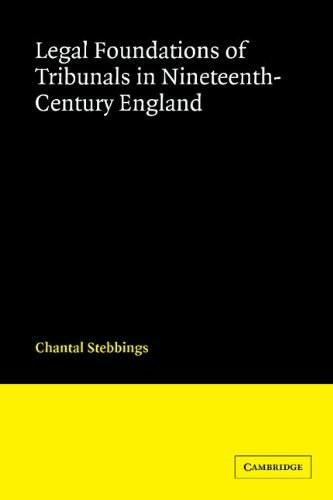
Before diving into the process, it’s essential to understand the concept of ownership and permissions in Linux. Ownership refers to the user and group that have control over a file or directory. Permissions, on the other hand, dictate what actions can be performed on the file or directory by different users and groups.
There are three types of permissions: read (r), write (w), and execute (x). These permissions can be assigned to three categories of users: owner, group, and others. By default, the owner has the most extensive permissions, followed by the group, and then others.
Checking Current Ownership

Before changing the ownership of files on an external drive, it’s a good idea to check the current ownership. This can be done using the `ls -l` command, which lists detailed information about files and directories, including ownership.
For example, if you run `ls -l /path/to/external/drive`, you’ll see the owner and group listed next to the file or directory name. This will give you a baseline to compare against after changing ownership.
Changing Ownership of an Entire External Drive
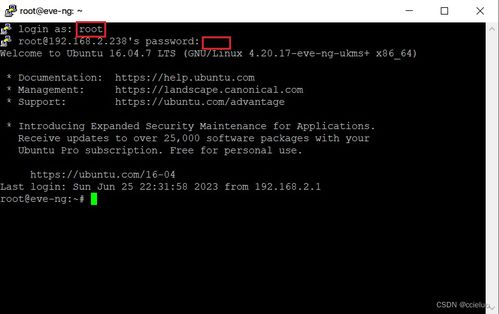
There are several methods to change ownership of an entire external drive in Linux. The most common methods include using the `chown` command, `chown -R` for recursive changes, and `find` command. Let’s explore each method in detail.
Using chown Command
The `chown` command is used to change the ownership of a file or directory. To change the ownership of an entire external drive, you can use the following syntax:
sudo chown -R new_owner:new_group /path/to/external/driveReplace `new_owner` and `new_group` with the desired user and group names. The `-R` flag ensures that the ownership is changed recursively for all files and directories within the specified path.
Using chown -R Command
The `chown -R` command is a variation of the `chown` command that allows you to change ownership recursively. This is particularly useful when you want to change ownership of an entire external drive and all its contents.
Here’s the syntax for using `chown -R`:
sudo chown -R new_owner:new_group /path/to/external/driveAgain, replace `new_owner` and `new_group` with the desired user and group names.
Using find Command
The `find` command is a powerful tool that can be used to search for files and directories based on various criteria. To change ownership of an entire external drive using `find`, you can use the following syntax:
sudo find /path/to/external/drive -exec chown new_owner:new_group {} ;Replace `/path/to/external/drive` with the actual path to your external drive. The `-exec` option allows you to execute the `chown` command on each file or directory found by the `find` command.
Verifying Ownership Changes
After changing the ownership of files on an entire external drive, it’s crucial to verify that the changes were applied correctly. You can do this by running the `ls -l` command again and comparing the ownership information with the previous output.
Conclusion
Changing ownership of files on an entire external drive in Linux can be a straightforward process when you understand the necessary commands and syntax. By following this guide, you should now be equipped to manage file ownership on your external drives effectively.





