
Unlocking the Power of Data: How to Open CSV Files Without Excel
CSV files, or Comma-Separated Values files, have become an integral part of data management and analysis. They are a simple yet powerful format for storing and exchanging data. While Microsoft Excel is a popular tool for handling CSV files, it’s not the only option available. In this article, I’ll guide you through various methods to open CSV files without relying on Excel. Let’s dive in!
Understanding CSV Files
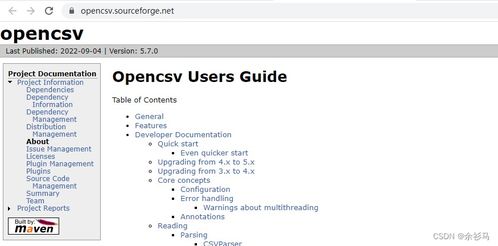
Before we delve into the methods, it’s essential to understand what CSV files are. A CSV file is a plain text file that uses commas to separate values in each row. This format is widely used for data exchange between different applications and platforms. CSV files can contain various types of data, such as numbers, text, and dates.
Here’s an example of a simple CSV file:
Name,Age,GenderJohn,25,MaleJane,30,FemaleMike,35,Male
Now that we have a basic understanding of CSV files, let’s explore the different methods to open them without Excel.
Using Text Editors

Text editors are a great way to open and view CSV files. They are readily available on most operating systems and are perfect for basic data viewing and editing. Here’s how you can open a CSV file using a text editor:
- On Windows, you can use Notepad or any other text editor.
- On macOS, you can use TextEdit or any other text editor.
- On Linux, you can use Gedit or any other text editor.
Follow these steps:
- Open the text editor of your choice.
- Go to “File” > “Open” and navigate to the CSV file you want to open.
- Select the file and click “Open” to view the contents of the CSV file.
Text editors are great for basic viewing and editing, but they may not be suitable for complex data analysis tasks.
Using Spreadsheet Software
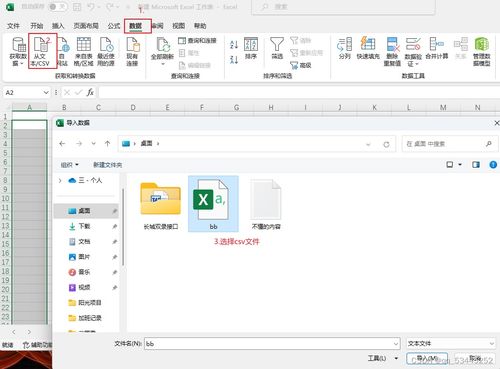
While Excel is a popular choice for spreadsheet software, there are other alternatives available that can open and manipulate CSV files. Here are a few options:
- LibreOffice Calc: This free and open-source spreadsheet software is a great alternative to Excel. It can open and save CSV files, and it offers many of the same features as Excel.
- Google Sheets: Google Sheets is a web-based spreadsheet tool that allows you to open, edit, and share CSV files. It’s a great option if you prefer working in a web browser.
- Microsoft Excel Online: If you have an Office 365 subscription, you can use Excel Online to open and edit CSV files directly in your web browser.
Here’s how to open a CSV file using Google Sheets:
- Go to Google Sheets and sign in to your Google account.
- Click on the “+” button to create a new spreadsheet.
- Select “Import” from the dropdown menu.
- Choose “Upload” and select the CSV file you want to open.
- Click “Import” to view the contents of the CSV file in Google Sheets.
Using Programming Languages
For those who prefer a more hands-on approach, programming languages can be a powerful tool for opening and manipulating CSV files. Here are a few popular programming languages and libraries that can help you work with CSV files:
- Python: Python is a versatile programming language with a rich ecosystem of libraries for data manipulation. The Pandas library is particularly useful for reading and writing CSV files.
- R: R is a programming language and software environment for statistical computing and graphics. The readr library is a great tool for reading CSV files in R.
- Java: Java is a popular programming language with a wide range of libraries for data processing. The






