
Find File in Linux: A Comprehensive Guide
Are you looking for a file on your Linux system but can’t seem to locate it? Don’t worry; you’re not alone. Finding files in Linux can sometimes be a daunting task, especially if you’re new to the operating system. However, with the right tools and techniques, you can quickly locate any file you need. In this article, I’ll walk you through various methods to find files in Linux, from the most basic to the most advanced.
Using the Find Command

The most commonly used command to find files in Linux is the `find` command. It’s a powerful tool that allows you to search for files based on various criteria, such as name, size, type, and modification date. Here’s a basic example of how to use the `find` command:
find /path/to/search -name "filename"This command will search for a file named “filename” in the specified directory and all its subdirectories. You can also use wildcards, such as “ or `?`, to match multiple files. For example:
find /path/to/search -name ".txt"This command will search for all text files in the specified directory and its subdirectories.
Using the Grep Command
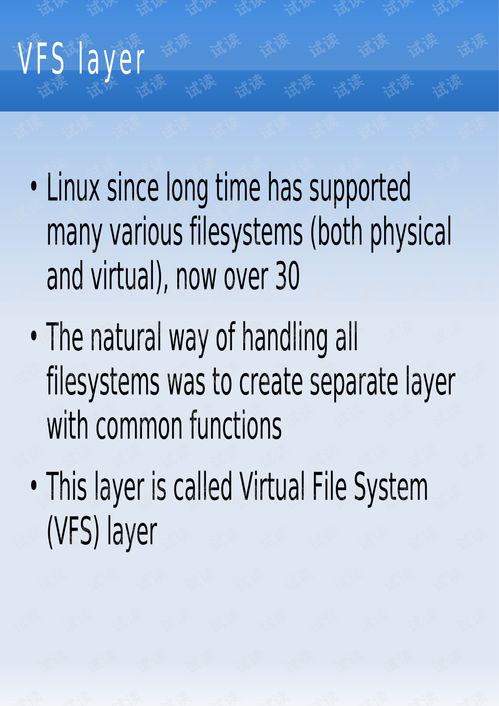
The `grep` command is another popular tool for searching files in Linux. It’s primarily used for searching text within files, but it can also be used to search for files based on their content. Here’s an example of how to use `grep` to search for a specific string in all files within a directory:
grep "string" /path/to/search/This command will search for the string “string” in all files within the specified directory. If you want to search for files that contain the string, you can use the `-l` option:
grep -l "string" /path/to/search/Using the Whereis Command
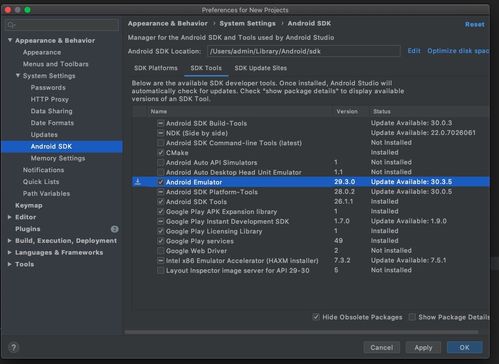
The `whereis` command is a simple and fast way to locate the binary, source code, and manual pages of a program. To use it, simply type:
whereis programnameThis command will return the path to the binary, source code, and manual pages of the program. For example:
whereis grepThis command will return something like:
grep: /usr/bin/grep /etc/grep /usr/share/man/man1/grep.1.gzUsing the locate Command
The `locate` command is a fast way to search for files on your system. It uses a pre-built database of file paths, which makes it much faster than the `find` command. To use `locate`, you first need to update the database with the `updatedb` command:
sudo updatedbOnce the database is updated, you can use the `locate` command to search for files:
locate filenameThis command will search for the file “filename” in the database. Keep in mind that the `locate` command can be slow if the database is not up-to-date.
Using the Findstr Command
The `findstr` command is a Windows equivalent of the `grep` command. If you’re used to Windows and want to search for files in Linux, you can use `findstr` with the `-i` option to ignore case:
findstr /i "string" /path/to/search/This command will search for the string “string” in all files within the specified directory, ignoring case.
Using the Find Command with Regular Expressions
The `find` command can also be used with regular expressions to search for files based on complex patterns. Here’s an example of how to use regular expressions with the `find` command:
find /path/to/search -regex ".+.txt$"This command will search for all files ending with the “.txt” extension in the specified directory and its subdirectories.
Using the Find Command with File Permissions
The `find` command can also be used to search for files based on their permissions. Here’s an example of how to search for files with read and write permissions:





