
Is There Any Way to Recover Deleted Files from PC?
Have you ever accidentally deleted important files from your PC and wondered if there’s a way to get them back? Losing data can be a frustrating experience, but fear not! There are several methods and tools available that can help you recover deleted files. Let’s explore these options in detail.
1. Check the Recycle Bin
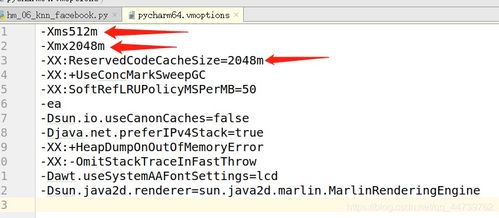
The Recycle Bin is a built-in feature in Windows that stores deleted files until they are permanently deleted. If you’ve recently deleted files, the first place to check is the Recycle Bin. Here’s how to do it:
- Double-click on the Recycle Bin icon on your desktop.
- Scroll through the list of deleted files and find the ones you want to recover.
- Right-click on the file and select “Restore” to move it back to its original location.
Remember that the Recycle Bin only works on Windows. If you’re using a Mac, you’ll need to check the Trash instead.
2. Use File Recovery Software
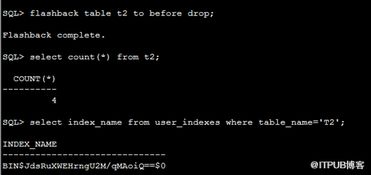
If the files are not in the Recycle Bin or Trash, you can try using file recovery software. These programs scan your hard drive for deleted files and attempt to recover them. Here are some popular file recovery tools:
| Software | Price | Features |
|---|---|---|
| Recuva | Free | Supports various file formats, easy to use |
| EaseUS Data Recovery Wizard | Free version available | Supports a wide range of devices, preview recovered files |
| Stellar Data Recovery | Free version available | Supports multiple file formats, recover from formatted drives |
Follow these steps to use file recovery software:
- Download and install a file recovery program from a trusted source.
- Launch the program and select the drive where your deleted files were located.
- Start the scanning process and wait for the program to find deleted files.
- Preview the recovered files and select the ones you want to restore.
- Choose a location to save the recovered files and click “Restore” to save them.
3. Restore from a Backup
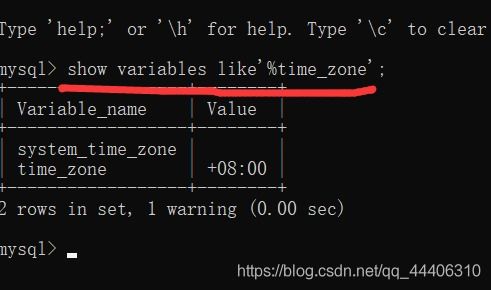
If you have a backup of your files, you can easily restore them. Here’s how to do it:
- Access your backup storage device (e.g., external hard drive, USB flash drive, cloud storage).
- Locate the backup file containing the deleted files.
- Copy the files from the backup to their original location on your PC.
Remember to regularly back up your files to prevent data loss in the future.
4. Use the Command Prompt
For advanced users, you can use the Command Prompt to recover deleted files. This method requires some technical knowledge, but it can be effective. Here’s how to do it:
- Press the Windows key + X and select “Command Prompt (Admin)” or “Windows PowerShell (Admin)” from the menu.
- Enter the following command, replacing “C:” with the drive letter of your hard drive and “path” with the path to the deleted files:
- type “chkdsk C: /f” and press Enter to fix any errors on the drive.
- Enter the following command to recover the deleted files:
- type “recover C: path” and press Enter.
This method can be risky, so use it with caution and only if you’re comfortable with using the Command Prompt.
5. Contact a Professional
If none of the above methods work, or if the deleted files are extremely important, it may be best to contact a professional data recovery service. These services have specialized tools and expertise to recover data from damaged or corrupted drives. However, this option can be expensive, so it’s best to consider it as





