
Cannot Copy Files from Google Drive to Chromebook Anymore? Here’s What You Can Do
Are you facing difficulties in copying files from Google Drive to your Chromebook? It’s a common issue that many users encounter. In this article, I will guide you through various methods to resolve this problem. Let’s dive in!
Check Your Chromebook’s Storage Space
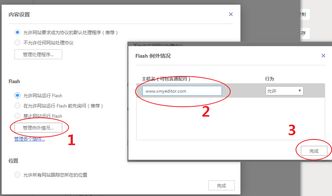
One of the primary reasons for the inability to copy files is insufficient storage space on your Chromebook. Before proceeding with other solutions, ensure that your device has enough space to accommodate the files you want to copy. Here’s how you can check your Chromebook’s storage space:
| Step | Description |
|---|---|
| 1. | Click on the clock icon in the bottom-right corner of your screen. |
| 2. | Select “Settings” from the menu that appears. |
| 3. | Scroll down and click on “Advanced” to expand the section. |
| 4. | Under the “Storage” section, click on “Manage all storage” to view the available space. |
Update Your Chromebook
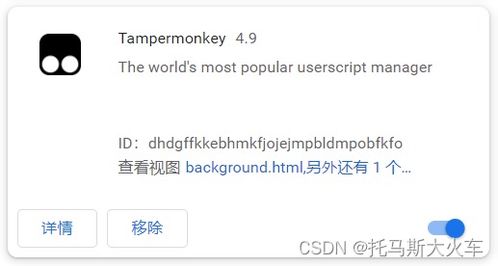
Outdated software can sometimes cause compatibility issues. Make sure your Chromebook is running the latest version of Chrome OS. Here’s how to update your Chromebook:
| Step | Description |
|---|---|
| 1. | Click on the clock icon in the bottom-right corner of your screen. |
| 2. | Select “Settings” from the menu that appears. |
| 3. | Scroll down and click on “About Chrome OS” to expand the section. |
| 4. | Click on “Check for updates” and follow the on-screen instructions to install the latest version. |
Use the Chrome OS File Manager
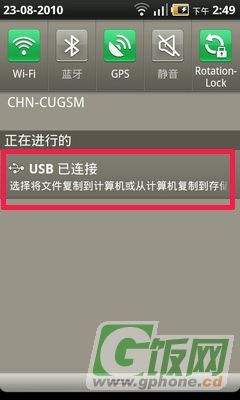
The Chrome OS File Manager is a built-in application that allows you to manage files on your Chromebook. Ensure that you are using the File Manager to copy files from Google Drive. Here’s how to do it:
| Step | Description |
|---|---|
| 1. | Click on the “Files” app icon on your Chromebook’s shelf. |
| 2. | In the left-hand panel, click on “Google Drive” to access your files stored in the cloud. |
| 3. | Locate the files you want to copy and click on them to select them. |
| 4. | Right-click on the selected files and choose “Copy” from the context menu. |
| 5. | Go to the desired location on your Chromebook (e.g., the “Downloads” folder) and right-click in an empty space. Select “Paste” to copy the files. |
Check for File Permissions
Ensure that you have the necessary permissions to copy files from Google Drive. Some files may be restricted, preventing you from copying them. Here’s how to check for file permissions:
| Step | Description |
|---|---|
| 1. |





