
How to Compress a Video File: A Comprehensive Guide
Video files can be quite large, especially when they contain high-quality video and audio. This can make it difficult to share them online or store them on your device. Compressing a video file can reduce its size without significantly affecting its quality. In this guide, I’ll walk you through the process of compressing a video file using various methods and tools.
Understanding Video Compression
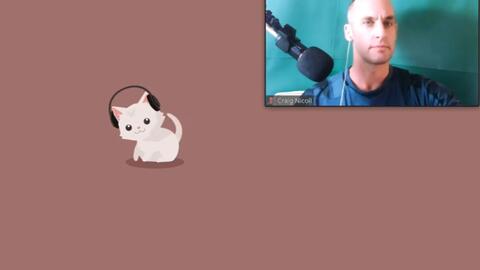
Before diving into the compression process, it’s important to understand what video compression is. Video compression is the process of reducing the size of a video file by removing redundant or unnecessary data. This can be done in several ways, including reducing the resolution, bitrate, or frame rate of the video.
There are two main types of video compression: lossless and lossy. Lossless compression reduces the file size without losing any data, while lossy compression removes some data to achieve a smaller file size. Lossy compression is generally preferred for video files because it allows for a significant reduction in file size without noticeable quality loss.
Choosing the Right Compression Tool
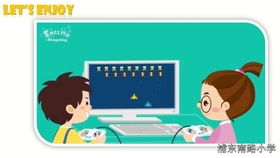
There are many video compression tools available, both free and paid. Some popular options include HandBrake, VLC Media Player, and Adobe Premiere Pro. Here’s a brief overview of each:
| Tool | Description | Free/Paid |
|---|---|---|
| HandBrake | Open-source video transcoder that supports a wide range of formats. | Free |
| VLC Media Player | Free and open-source multimedia player that also includes video conversion capabilities. | Free |
| Adobe Premiere Pro | Professional video editing software with advanced compression features. | Paid |
When choosing a compression tool, consider the following factors:
- Compatibility with your video format
- Ease of use
- Available features
- Cost
Compressing a Video File

Once you’ve chosen a compression tool, follow these steps to compress your video file:
- Open the compression tool and import the video file you want to compress.
- Select the output format and settings. For example, you might choose a lower resolution or bitrate to reduce the file size.
- Adjust the compression settings to balance file size and quality. You can experiment with different settings to find the best balance for your needs.
- Start the compression process. This may take some time, depending on the size and complexity of the video file.
- Once the compression is complete, save the compressed video file to your desired location.
Online Video Compression Tools
In addition to desktop applications, there are also several online video compression tools available. These tools can be convenient if you don’t want to install software on your computer. Some popular online compression tools include:
- Smallpdf
- Online-Convert
- CloudConvert
Here’s how to use an online video compression tool:
- Visit the website of your chosen online compression tool.
- Upload the video file you want to compress.
- Select the desired output format and settings.
- Start the compression process.
- Download the compressed video file to your computer.
Optimizing Video Compression
Optimizing your video compression settings can help you achieve the best balance between file size and quality. Here are some tips for optimizing your compression:
- Experiment with different resolutions and bitrates to find the best balance for your needs.
- Consider using a higher keyframe interval if you’re compressing a video with a lot of motion.
- Use a lossy compression algorithm if you’re looking to achieve a significant reduction in file size.
- Keep an eye on the compression ratio to ensure you’re not losing too much





