
Are you curious about the rising popularity of WebP files? Have you ever come across a WebP image and wondered how to open or convert it? Well, you’ve come to the right place. In this article, I’ll delve into the ins and outs of WebP files, providing you with a comprehensive guide to understanding, opening, and converting these modern image formats.
What are WebP Files?
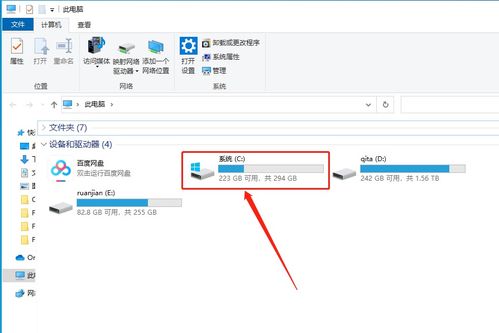
WebP files are a modern image format developed by Google. They are designed to provide high-quality images with significantly smaller file sizes compared to traditional formats like JPEG and PNG. This makes them ideal for web use, where fast loading times and efficient storage are crucial.
WebP files can be compressed using either lossy or lossless compression. Lossy compression reduces file size by removing some of the image data, resulting in a slight loss of quality. Lossless compression, on the other hand, maintains the original image quality while reducing file size.
Advantages of WebP Files
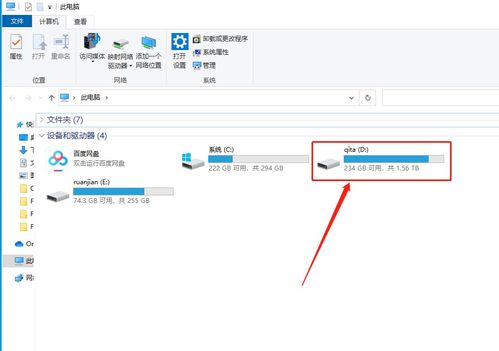
There are several advantages to using WebP files:
| Advantage | Description |
|---|---|
| Smaller File Sizes | WebP files are up to 25-34% smaller than JPEG files and up to 26% smaller than PNG files, resulting in faster loading times and reduced storage requirements. |
| High-Quality Images | WebP files maintain high image quality, even when compressed using lossy compression. |
| Support for Transparency | WebP files support transparency, making them ideal for images with transparent backgrounds. |
| Support for Animation | WebP files can be used to create animated images, similar to GIFs, but with smaller file sizes. |
Opening WebP Files
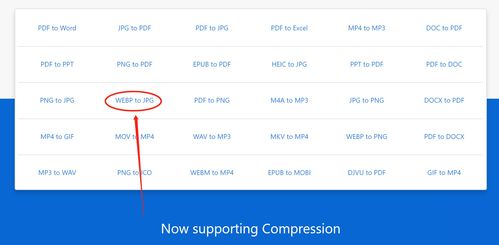
Opening a WebP file is relatively straightforward, depending on the software you use:
- Windows: Windows 10 and later versions come with built-in support for WebP files. You can simply double-click on a WebP file to open it with the Photos app.
- macOS: macOS does not natively support WebP files. You can install a third-party app like ACDSee or WebP Converter to open and view WebP files.
- Linux: Linux distributions like Ubuntu and Fedora support WebP files, but you may need to install additional software like ImageMagick or GIMP to view them.
- Mobile Devices: Many mobile devices, including Android and iOS, support WebP files. You can view them using the default gallery app or a third-party app like Google Photos.
Converting WebP Files
Converting a WebP file to a different format is also quite simple:
- Online Converters: There are several online converters that can convert WebP files to other formats, such as JPEG, PNG, and GIF. Some popular options include iLoveIMG, Convertio, and Online-Convert.
- Desktop Software: You can use desktop software like XnConvert, ImageMagick, or GIMP to convert WebP files to other formats. These programs offer more advanced features and options for customizing the conversion process.
Using WebP Files on the Web
WebP files are becoming increasingly popular on the web, thanks to their small file sizes and high-quality images. Here are a few tips for using WebP files on your website:
- Optimize Images: Before uploading WebP files to your website, make sure to optimize them for the web. This can involve resizing the images and adjusting the compression settings to balance quality and file size.
- Check Browser Support: While many modern browsers support WebP files, it’s important to check compatibility with older browsers and devices. You can use online tools like Can I Use to check browser support for WebP.
- Provide Alternatives: For browsers that do not support WebP files, it’s a good idea to provide alternative image formats like JPEG or PNG to ensure that





