
Understanding the .vob File Format

The .vob file format is a common container format used for storing video, audio, and subtitle data, primarily associated with DVDs. If you’ve ever come across a .vob file and wondered what it is and how to use it, you’ve come to the right place. Let’s delve into the details of this format and explore various ways to work with .vob files.
What is a .vob File?
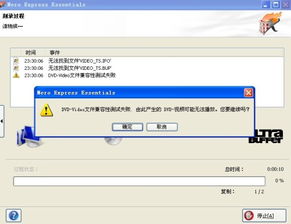
A .vob file, short for Video Object, is a container file format used in DVDs. It encapsulates video, audio, subtitle, and other data related to the DVD content. These files are typically encoded in MPEG-2 format and are used to store the actual video and audio content of a DVD.
How to Open a .vob File

Opening a .vob file is relatively straightforward. Here are a few methods you can try:
-
Use a Media Player: Many media players support the .vob file format. Some popular options include VLC Media Player, PotPlayer, and Media Player Classic – Home Cinema. Simply download and install one of these players, and you should be able to open .vob files without any issues.
-
Convert to a Different Format: If you prefer to work with a different file format, you can convert .vob files to MP4, AVI, or other formats using video conversion software like HandBrake or VLC Media Player. This can be useful if you want to play the video on devices that don’t support .vob files.
-
Use a DVD Player Software: Some DVD player software, such as PowerDVD, can open and play .vob files directly. These programs are designed specifically for playing DVDs and can handle the .vob file format without any issues.
Table: Media Players Supporting .vob Files
| Media Player | Description |
|---|---|
| VLC Media Player | Free and open-source media player that supports a wide range of file formats, including .vob files. |
| PotPlayer | Commercial media player with advanced features and support for various file formats, including .vob files. |
| Media Player Classic – Home Cinema | Free and open-source media player that offers a classic interface and support for .vob files. |
How to Convert a .vob File
Converting a .vob file to a different format can be useful if you want to play the video on a device that doesn’t support .vob files. Here’s a step-by-step guide on how to convert a .vob file using VLC Media Player:
-
Download and install VLC Media Player from the official website.
-
Open VLC Media Player and click on “Media” in the menu bar.
-
Select “Convert / Save” from the dropdown menu.
-
Click on “Add” and select the .vob file you want to convert.
-
Click on the “Convert / Save” button and select the desired output format (e.g., MP4, AVI) and destination folder.
-
Click on “Start” to begin the conversion process.
How to Burn a .vob File to a DVD
Burning a .vob file to a DVD is a straightforward process. Here’s a step-by-step guide on how to do it using Windows Media Center:
-
Open Windows Media Center and click on “Burn a DVD” in the menu.
-
Select “Burn a movie to a DVD” and click on “Next”.
-
Browse for the .vob file you want to burn and select it.
-
Select the desired DVD burner and click on “Next”.
-
Choose the disc type (e.g., DVD-5 or DVD-





