
ogg file: A Comprehensive Guide
Have you ever come across an audio file with the .ogg extension and wondered what it is? Ogg files are a popular audio format that offers high-quality sound at a lower file size compared to other formats like MP3. In this article, we will delve into the details of ogg files, their benefits, and how to work with them effectively.
What is an ogg file?

An ogg file, also known as an Ogg Vorbis file, is an audio file format that uses the Ogg container format. It is an open-source, patent-free audio format that provides high-quality sound at a lower file size. Ogg files are commonly used for storing music, podcasts, and other audio content.
Benefits of ogg files

Here are some of the key benefits of using ogg files:
| Benefit | Description |
|---|---|
| High-quality sound | Ogg files offer high-quality sound at a lower file size compared to other formats like MP3. |
| Open-source and patent-free | The Ogg format is open-source and patent-free, making it a popular choice for developers and users alike. |
| Lower file size | Ogg files are compressed, which means they take up less space on your device or storage device. |
| Support for multiple audio streams | Ogg files can contain multiple audio streams, which is useful for creating multilingual audio content. |
How to play ogg files
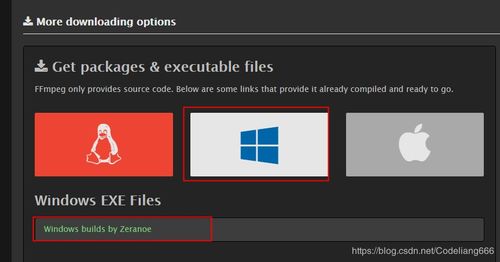
Playing ogg files is relatively straightforward. Most modern media players support the Ogg format, including VLC Media Player, Audacity, and the default music player on your device. Here’s how to play ogg files using some popular media players:
- VLC Media Player: Open VLC Media Player, click on “Media” in the menu bar, and select “Open File.” Navigate to the ogg file you want to play and click “Open.”
- Audacity: Open Audacity, click on “File” in the menu bar, and select “Open.” Navigate to the ogg file you want to play and click “Open.”
- Default music player: If your device’s default music player supports the Ogg format, you can simply open the ogg file using the player.
Converting ogg files
If you need to convert an ogg file to another format, such as MP3, there are several tools available to help you do so. Here are some popular options:
- Online-convert: This free online tool allows you to convert ogg files to various formats, including MP3, WAV, and FLAC. Simply upload your ogg file, select the desired output format, and click “Start conversion.”
- HiConvert: This free online tool offers a wide range of audio conversion options, including ogg to MP3. Simply upload your ogg file, select the desired output format, and click “Convert.”
- MediaHuman Audio Converter: This free desktop application allows you to convert ogg files to various formats, including MP3, WAV, and FLAC. Simply add your ogg file, select the desired output format, and click “Convert.”
Editing ogg files
Editing ogg files is similar to editing other audio formats. You can use audio editing software like Audacity to trim, merge, and apply effects to ogg files. Here’s how to edit ogg files using Audacity:
- Open Audacity: Open Audacity and click on “File” in the menu bar, then select “Open.” Navigate to the ogg file you want to edit and click “Open.”
- Make edits: Use the tools in Audacity to trim, merge, and apply effects to your ogg file.
- Export: Once you’re done editing, click on “File” in the menu bar, then select




