
How to Decrease Image File Size: A Comprehensive Guide
Images are an integral part of our digital lives, whether it’s for personal use or professional purposes. However, large image files can be a hassle, especially when it comes to storage space and loading times. In this article, I will provide you with a detailed guide on how to decrease image file size effectively. Let’s dive in!
Understanding Image File Size
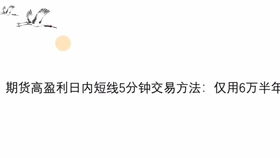
Before we get into the methods to reduce image file size, it’s important to understand what contributes to the overall size of an image. The primary factors are the image resolution, file format, and the amount of data it contains.
| Factor | Description |
|---|---|
| Resolution | Refers to the number of pixels in an image. Higher resolution images have more pixels and thus larger file sizes. |
| File Format | There are various file formats, such as JPEG, PNG, and GIF. Each format has its own compression techniques, which affect the file size. |
| Data | Images with more data, such as complex colors and fine details, tend to have larger file sizes. |
Now that we have a basic understanding of the factors that contribute to image file size, let’s explore the different methods to decrease it.
1. Resize the Image
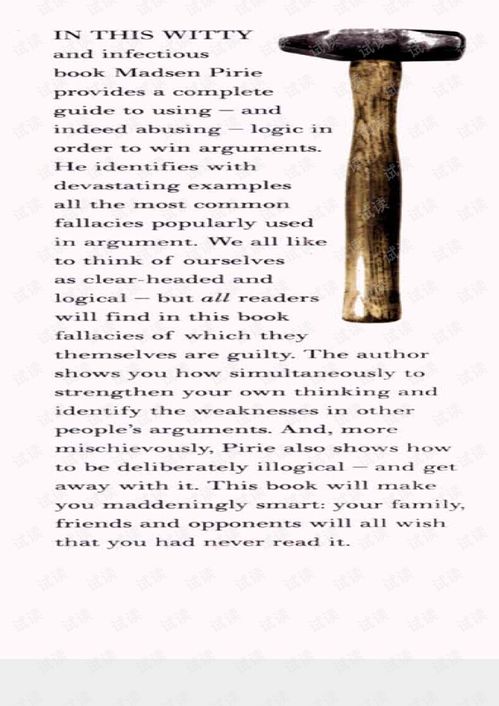
One of the most straightforward ways to reduce image file size is by resizing it. This involves changing the dimensions of the image while maintaining its aspect ratio. You can use image editing software like Adobe Photoshop, GIMP, or even online tools like Canva and Fotor.
When resizing, it’s important to consider the intended use of the image. For web use, a resolution of 72 pixels per inch (PPI) is typically sufficient. For print, a resolution of 300 PPI is recommended. Keep in mind that reducing the resolution too much can result in a loss of quality.
2. Compress the Image
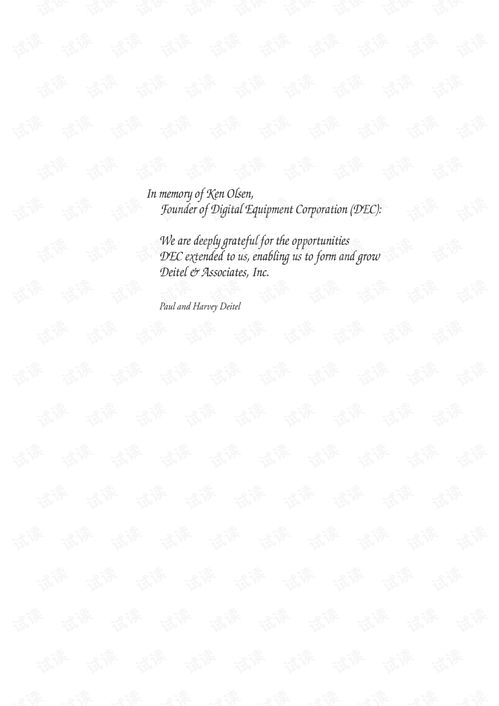
Compression is a process that reduces the file size of an image by removing unnecessary data. There are two types of compression: lossless and lossy.
Lossless Compression: This method removes data without affecting the quality of the image. JPEG and PNG formats support lossless compression. You can adjust the compression level in image editing software to balance file size and quality.
Lossy Compression: This method removes some data, which can result in a slight loss of quality. JPEG format is an example of a lossy compression format. It’s ideal for photographs and images with gradients.
3. Choose the Right File Format
Selecting the appropriate file format can significantly impact the file size of your images. Here are some popular formats and their characteristics:
| File Format | Description | Best Use |
|---|---|---|
| JPEG | Lossy compression, supports transparency | Photographs, web images |
| PNG | Lossless compression, supports transparency | Graphics with transparency, web images |
| GIF | Lossless compression, limited color palette | Simple graphics, animations |
| TIFF | Lossless compression, supports multiple layers | Professional photography, high-quality prints |
For web use, JPEG and PNG are the most common formats. JPEG is ideal for photographs, while PNG is better for graphics with transparency. GIF is suitable for simple graphics and animations.
4. Use Online Tools
There are numerous online tools available that can help you decrease image file size. Some popular options include TinyPNG, Compressor.io, and ImageOptim. These tools are user-friendly and can be accessed from any device with an internet connection.
When using online


