
Load Images from HTML File: A Comprehensive Guide
Are you looking to enhance your website’s visual appeal by loading images directly from an HTML file? If so, you’ve come to the right place. In this detailed guide, I’ll walk you through the process of loading images from an HTML file, covering various aspects such as file structure, image formats, and best practices. Let’s dive in!
Understanding the HTML File Structure
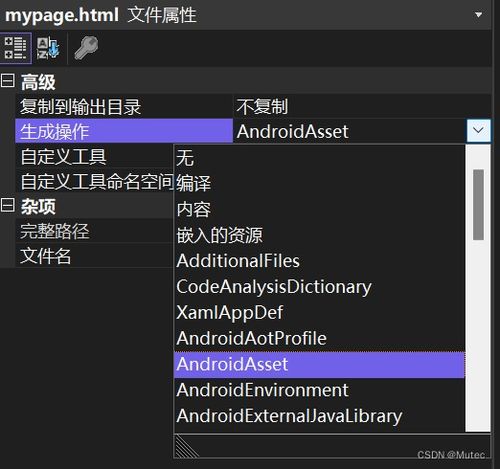
Before we can load images from an HTML file, it’s essential to understand the file structure. An HTML file is composed of elements, attributes, and tags. To load an image, you’ll need to use the <img> tag. Here’s a basic example of an HTML file structure with an image:
<html> <head> <title>Image Example</title> </head> <body> <h1>Welcome to My Website</h1> <img src="image.jpg" alt="Sample Image"> </body> </html>
In this example, the <img> tag is used to load the image “image.jpg” from the same directory. The “src” attribute specifies the image’s source, while the “alt” attribute provides alternative text for the image if it cannot be displayed.
Image Formats and Compression
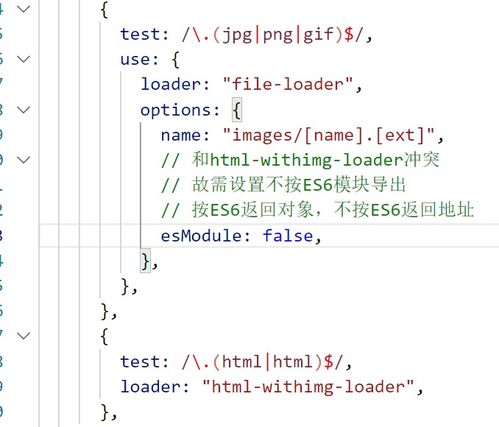
Choosing the right image format is crucial for optimizing your website’s performance and ensuring compatibility across different devices. Here are some popular image formats and their characteristics:
| Image Format | Description | Best Use |
|---|---|---|
| JPEG | Lossy compression, good for photographs | High-quality images, web pages |
| PNG | Lossless compression, supports transparency | Graphics with transparency, web pages |
| GIF | Lossless compression, limited color palette | Simple graphics, animations |
| WebP | Lossless and lossy compression, high-quality images | Web pages, images with transparency |
When loading images from an HTML file, consider the following best practices:
- Optimize image sizes by compressing them without losing quality.
- Use appropriate image formats based on the content and requirements.
- Ensure images are responsive and adapt to different screen sizes.
Loading Images from a Different Directory
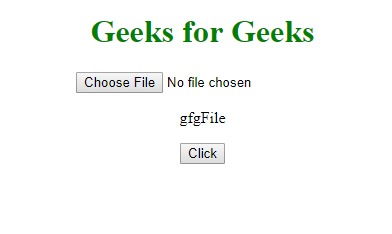
Suppose you want to load an image from a different directory within your website. In that case, you’ll need to specify the correct path in the <img> tag’s “src” attribute. Here’s an example:
<img src="images/sample.jpg" alt="Sample Image">
In this example, the image “sample.jpg” is located in a subdirectory named “images.” Make sure the directory structure is correct, or the image may not load.
Using CSS for Image Styling
While the <img> tag provides basic image styling options, you can enhance your website’s visual appeal using CSS. Here’s an example of how to style an image using CSS:
<style> img { width: 100%; height: auto; display: block; margin: 0 auto; } </style>
This CSS code sets the image width to 100% of its container, maintains the aspect ratio, and centers the image horizontally. Feel free to customize the styles to match your website’s design.
Loading Images Dynamically with JavaScript
Would you like to load images dynamically using JavaScript? This can be particularly useful for creating interactive


