
How to Zip a Group of Files Together on PC: A Detailed Guide
Managing files on your computer can sometimes be a daunting task, especially when you have a large number of files that you want to organize or share. One of the most efficient ways to do this is by zipping them together. Zipping files not only saves space but also makes it easier to transfer multiple files at once. In this guide, I’ll walk you through the process of zipping files on your PC, using different methods and software to ensure you have a seamless experience.
Using Windows Built-in Compression Tool
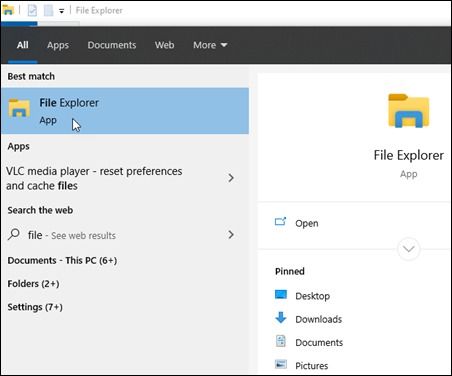
Windows operating systems come with a built-in compression tool that allows you to zip files without the need for any additional software. Here’s how to use it:
- Open File Explorer and navigate to the folder containing the files you want to zip.
- Right-click on the folder and select “New” > “Compressed (zipped) folder” from the context menu.
- Name the new zipped folder and click “OK”.
- Drag and drop the files you want to zip into the new folder.
- Once all the files are inside the zipped folder, right-click on the folder and select “Send to” > “Compressed (zipped) folder” to create a single zipped file.
This method is straightforward and doesn’t require any additional software. However, it’s worth noting that the built-in compression tool may not offer advanced features like password protection or encryption.
Using Third-Party Compression Software
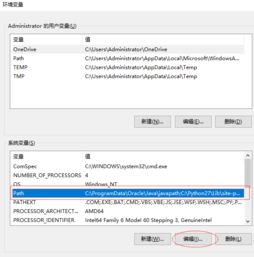
For those who need more advanced features, there are several third-party compression tools available. One of the most popular ones is WinRAR. Here’s how to use WinRAR to zip files:
- Download and install WinRAR from the official website (www.win-rar.com).
- Open WinRAR and navigate to the folder containing the files you want to zip.
- Drag and drop the files into the WinRAR window.
- Right-click on the files and select “Add to archive” from the context menu.
- In the “Archive name and parameters” window, enter a name for your zipped file and choose the compression settings you want.
- Select any additional options, such as password protection or encryption, if needed.
- Click “OK” to create the zipped file.
WinRAR offers a wide range of features, including password protection, encryption, and the ability to split large files into smaller parts. It’s a great choice for those who need more control over their zipped files.
Using Online Compression Tools
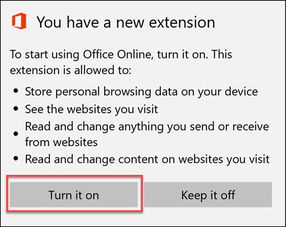
For those who prefer not to install any software on their PC, online compression tools can be a convenient alternative. These tools allow you to zip files directly from your web browser. Here’s how to use an online compression tool:
- Search for “online file compression tool” in your web browser and select a reputable website.
- Upload the files you want to zip by clicking on the “Upload files” button.
- Select the desired compression settings, such as file format and compression level.
- Click “Compress” to start the process.
- Once the files are compressed, download the zipped file to your computer.
Online compression tools are convenient, but they may have limitations, such as file size limits or the need for an internet connection.


