
Add Images to MP3 Files: A Comprehensive Guide
Adding images to MP3 files can be a creative and visually appealing way to enhance your audio content. Whether you’re a podcaster, a music producer, or simply someone looking to personalize your audio files, this guide will walk you through the process step by step.
Why Add Images to MP3 Files?
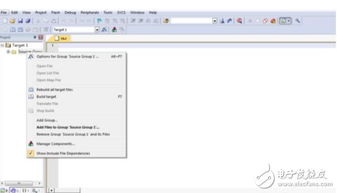
Images can provide a visual representation of the audio content, making it more engaging for listeners. They can also serve as a branding tool, helping to identify your audio files at a glance. Additionally, images can be used to convey emotions, themes, or additional information related to the audio content.
Tools and Software
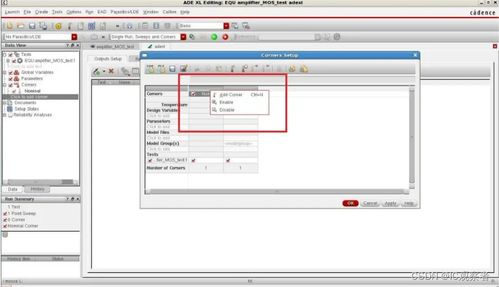
There are several tools and software available that can help you add images to MP3 files. Here are some popular options:
| Software | Description |
|---|---|
| MP3Tag | A versatile tag editor that supports adding images to MP3 files. |
| TagScanner | Another tag editor that allows you to add images to MP3 files and manage metadata. |
| AIMP | A media player that also offers the functionality to add images to MP3 files. |
Step-by-Step Guide
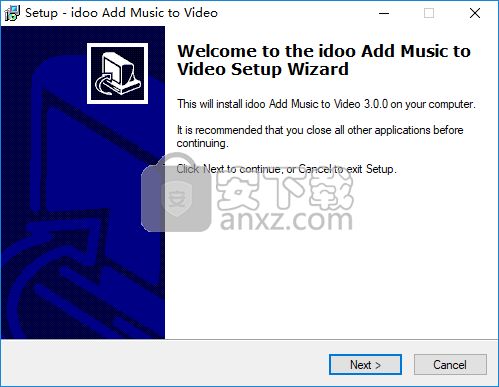
Here’s a step-by-step guide to adding images to MP3 files using MP3Tag:
- Download and install MP3Tag from the official website.
- Open MP3Tag and import the MP3 file you want to add an image to.
- Click on the “Frame” tab and select “APIC” ( Attached Picture ).
- Click on the “Add” button and choose the image file you want to add.
- Select the image type ( Front Cover, Band Logo, etc. ) and click “OK”.
- Save the changes to the MP3 file.
Image Format and Size
When adding images to MP3 files, it’s important to consider the format and size of the image. Here are some guidelines:
- Format: The most common image formats for MP3 files are JPEG and PNG. These formats are widely supported and offer good compression without significant loss of quality.
- Size: The size of the image should be small enough to avoid significantly increasing the file size of the MP3. A resolution of 300×300 pixels is generally sufficient.
Image Placement
MP3Tag allows you to specify the placement of the image within the MP3 file. You can choose from the following options:
- Front Cover: The image will be displayed as the front cover of the album.
- Band Logo: The image will be displayed as the band logo.
- File Icon: The image will be displayed as the file icon.
- Other: You can specify a custom frame for the image.
Compatibility and Devices
Most modern media players and devices support images added to MP3 files. However, there may be some exceptions. It’s always a good idea to test your MP3 files on different devices and players to ensure compatibility.
Conclusion
Adding images to MP3 files can be a fun and creative way to enhance your audio content. By following this guide, you can easily add images to your MP3 files using various tools and software. Remember to consider the format, size, and placement of the image to ensure the best results.




