
Importing Finale MIDI Files into Pro Tools: A Step-by-Step Guide
Are you a music producer or a composer looking to import Finale MIDI files into Pro Tools? If so, you’ve come to the right place. This detailed guide will walk you through the process, ensuring a seamless integration of your Finale compositions into the powerful Pro Tools environment.
Understanding the Basics
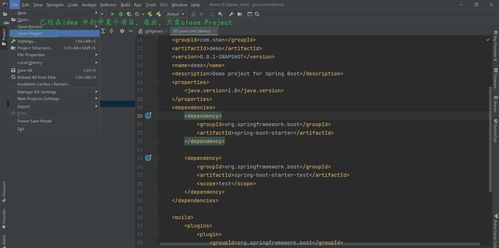
Before diving into the specifics of importing Finale MIDI files into Pro Tools, it’s essential to understand the basics of both software applications.
Finale is a widely-used music notation software that allows composers and arrangers to create, edit, and print music notation. On the other hand, Pro Tools is a digital audio workstation (DAW) that provides a comprehensive set of tools for recording, editing, and mixing audio.
Understanding the basic functionalities of both applications will help you navigate the import process more effectively.
Preparation Before Importing
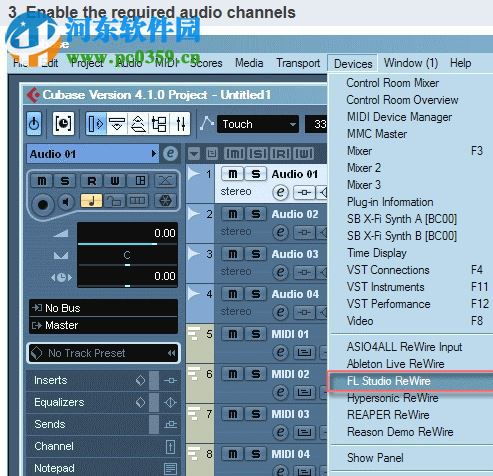
Before you begin importing your Finale MIDI files into Pro Tools, there are a few things you should do to ensure a smooth process.
-
Backup Your Finale Project: Always create a backup of your Finale project before importing it into Pro Tools. This will help you avoid any potential data loss.
-
Update Your Software: Make sure that both Finale and Pro Tools are up to date. Outdated software versions can lead to compatibility issues.
-
Check Your MIDI Settings: Ensure that your MIDI settings in Finale are correctly configured. This includes setting the correct MIDI output and input devices.
Step-by-Step Guide to Importing Finale MIDI Files into Pro Tools
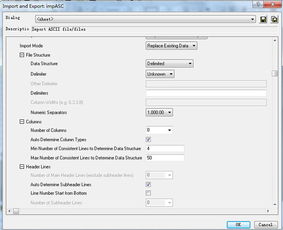
Now that you’re prepared, let’s go through the step-by-step process of importing your Finale MIDI files into Pro Tools.
Step 1: Open Pro Tools
Launch Pro Tools and create a new session or open an existing one.
Step 2: Create a New MIDI Track
In the Pro Tools track list, right-click and select “New” > “MIDI Track.” Give the track a name and set the appropriate MIDI input and output devices.
Step 3: Import the Finale MIDI File
With the new MIDI track selected, go to “File” > “Import” > “MIDI.” Navigate to the location of your Finale MIDI file and select it.
Pro Tools will automatically convert the Finale MIDI file into a compatible format and import it into your session.
Step 4: Adjust MIDI Settings
After importing the Finale MIDI file, you may need to adjust the MIDI settings to ensure proper playback. This includes setting the correct tempo, time signature, and key signature.
Step 5: Edit and Arrange Your MIDI Parts
Now that your Finale MIDI file is imported into Pro Tools, you can edit and arrange your MIDI parts as needed. Use Pro Tools’ powerful editing tools to make adjustments to your compositions.
Step 6: Export Your MIDI Parts
Once you’re satisfied with your MIDI parts, you can export them from Pro Tools. This will allow you to use them in other DAWs or for other purposes.
Common Issues and Solutions
While importing Finale MIDI files into Pro Tools is generally a straightforward process, you may encounter some issues along the way. Here are some common issues and their solutions:
| Issue | Solution |
|---|---|
| Imported MIDI file plays back incorrectly | Check the MIDI settings, including tempo, time signature, and key signature. Ensure that the correct MIDI input and output devices are selected. |
| Finale MIDI file not importing | Make sure that both Finale and Pro Tools are up to date. Check your MIDI settings in Finale and ensure that the correct MIDI output and input devices are selected. |
| Pro Tools crashes during import | Close any unnecessary applications running in the background. Try importing the Finale MIDI file on a different computer or with a different version of Pro Tools. |



