
Decrease Video File Size: A Comprehensive Guide
Video files can quickly consume a significant amount of storage space, especially when you have a large collection of videos. Whether you’re running out of disk space or looking to share your videos online, reducing their file size is a crucial skill. In this article, we’ll explore various methods to decrease video file size, ensuring that you can manage your video library more efficiently.
Understanding Video File Size

Before diving into the methods to decrease video file size, it’s essential to understand what contributes to the overall size of a video file. Video files are made up of two primary components: video data and audio data. The size of each component depends on several factors, including:
- Resolution: Higher resolutions, such as 1080p or 4K, result in larger file sizes.
- Frame rate: A higher frame rate, such as 60 frames per second, increases the file size.
- Bitrate: The bitrate determines the amount of data processed per second and directly impacts the file size.
- Codec: Different codecs compress video and audio data differently, affecting the file size.
Understanding these factors will help you make informed decisions when trying to decrease your video file size.
Method 1: Resize Your Video
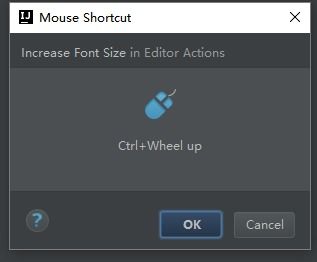
One of the most straightforward ways to decrease video file size is by resizing it. By reducing the resolution of your video, you can significantly lower its file size. Here’s how to resize a video using different tools:
- Using a Video Editing Software: Most video editing software, such as Adobe Premiere Pro or Final Cut Pro, allows you to resize your video. Simply open your video in the software, navigate to the export settings, and adjust the resolution to a lower value.
- Using an Online Video Resizer: There are several online tools, such as VideoResizer or Any Video Converter, that allow you to resize your video without installing any software. Upload your video, select the desired resolution, and download the resized file.
- Using Command Line Tools: If you’re comfortable with the command line, you can use tools like FFmpeg to resize your video. Open a terminal, navigate to your video’s directory, and run the following command: `ffmpeg -i input.mp4 -vf “scale=-1:720” output.mp4`
Method 2: Change the Video Format
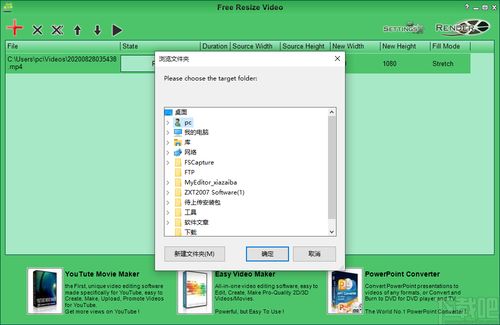
Changing the video format can also help decrease the file size. Some formats are more efficient at compressing video and audio data than others. Here are a few popular video formats and their compression capabilities:
| Format | Compression Efficiency |
|---|---|
| MP4 | High |
| AVI | Medium |
| WMV | Medium |
| MOV | High |
| FLV | Medium |
Converting your video to a more efficient format, such as MP4 or MOV, can help reduce the file size. You can use video editing software or online converters to change the format of your video.
Method 3: Adjust the Bitrate
Adjusting the bitrate is another effective way to decrease video file size. The bitrate determines the amount of data processed per second, so lowering the bitrate will reduce the file size. However, be cautious when adjusting the bitrate, as it may negatively impact the video quality. Here’s how to adjust the bitrate:
- Using a Video Editing Software: Most video editing software allows you to adjust the bitrate. Open your video in the software, navigate to the export settings, and lower the bitrate value.
- Using an Online Video Converter: Some online video converters, such as Zamzar or CloudConvert, allow you to adjust the bitrate. Upload your video, select the desired output format, and choose a lower bitrate.




