
How to Set Up a Linux .sh File
Creating a shell script on Linux can be a powerful way to automate tasks and streamline your workflow. In this guide, I’ll walk you through the process of setting up a .sh file, from creating the file to making it executable. Let’s dive in.
Creating the .sh File
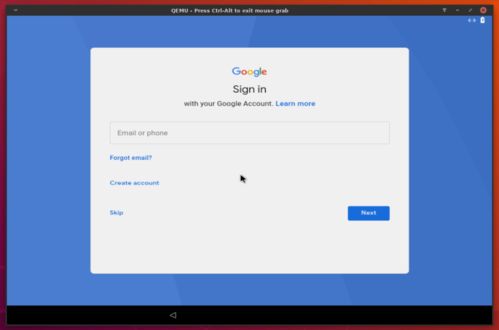
Before you can write a shell script, you need to create a file with a .sh extension. Here’s how you can do it:
- Open your terminal.
- Use the
touchcommand to create a new file. For example, to create a file namedmy_script.sh, type:
touch my_script.shThis command creates an empty file named my_script.sh. You can now open this file in a text editor to start writing your script.
Writing Your Script
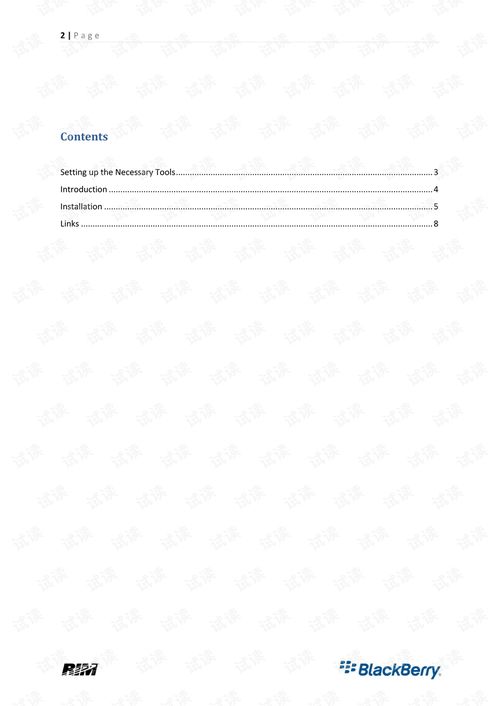
Once you have your file open, you can start writing your script. Here are some key points to keep in mind:
- Shebang: At the top of your script, you’ll need to include a shebang line. This line tells the shell which interpreter to use to execute the script. For example, to use the Bash shell, you would write:
!/bin/bash- Script Body: Below the shebang line, you can write the commands you want to execute. These commands can be anything from simple text output to complex operations.
Here’s an example of a simple script that prints “Hello, World!” to the terminal:
!/bin/bashecho "Hello, World!"Making Your Script Executable
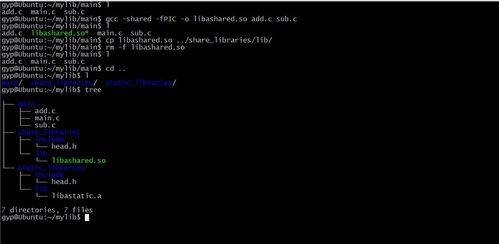
After you’ve written your script, you need to make it executable so that you can run it from the terminal. Here’s how to do it:
- Open your terminal.
- Navigate to the directory where your script is located using the
cdcommand. - Use the
chmodcommand to make the script executable. For example, to makemy_script.shexecutable, type:
chmod +x my_script.shThis command adds the execute permission to the file, making it runnable.
Running Your Script
Now that your script is executable, you can run it from the terminal. Simply type the following command:
./my_script.shThis command executes the script, and you should see the output “Hello, World!” in your terminal.
Advanced Tips
Here are some additional tips to help you get the most out of your .sh files:
- Source Files: If your script needs to use other files, make sure to include them in the same directory as your script or provide the correct path to them.
- Variables: You can use variables to store data and make your scripts more flexible. For example:
!/bin/bashmy_name="John Doe"echo "Hello, $my_name!"- Loops and Conditionals: You can use loops and conditionals to control the flow of your script. For example:
!/bin/bashfor i in {1..5}do echo "Number $i"doneThis script will print the numbers 1 through 5 to the terminal.
Conclusion
Setting up a Linux .sh file is a straightforward process. By following these steps, you can create, write, and execute shell scripts to automate tasks and streamline your workflow. Happy scripting!




