
How to Password Protect an Archived File with WinRAR
Archiving files is a common practice to organize and store data efficiently. However, ensuring the security of these archived files is equally important. In this guide, I will walk you through the process of password-protecting an archived file using WinRAR, a widely-used compression tool. By following these steps, you can add an extra layer of security to your sensitive data.
Step 1: Open WinRAR
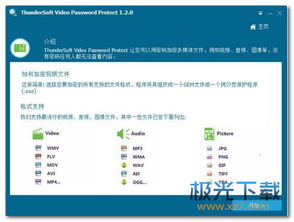
First, make sure you have WinRAR installed on your computer. Open the program, and you will see a window with a file explorer-like interface.
Step 2: Select the File to Archive
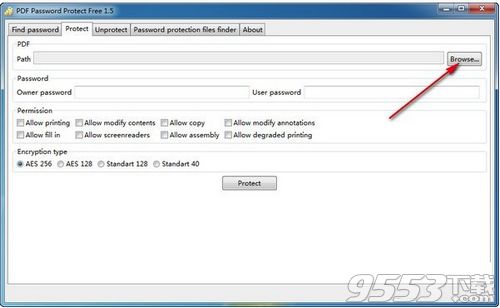
Locate the file you want to archive and password-protect. Click and drag it into the WinRAR window or use the “Add to archive” option from the “File” menu.
Step 3: Configure Archive Settings
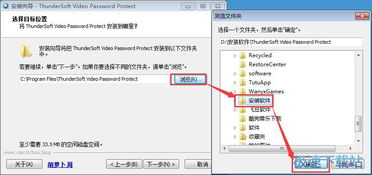
After adding the file, a dialog box will appear with various settings. Here are some key settings to consider:
| Setting | Description |
|---|---|
| Archive format | Select “RAR” as the archive format. |
| Compression level | Choose a compression level based on your needs. Higher levels offer better compression but take longer to create the archive. |
| Encryption | Check the “Set password” option to enable encryption. |
Step 4: Set the Password
Click on the “Set password” option, and a new dialog box will appear. Enter a strong password and confirm it. It is crucial to choose a password that is difficult to guess, combining uppercase and lowercase letters, numbers, and special characters.
Step 5: Finalize the Archive
After setting the password, click “OK” to proceed. WinRAR will start creating the archive with the specified settings and password protection. Once the process is complete, you will find the archived file in the same directory as the original file.
Step 6: Accessing the Password-Protected Archive
When you need to access the password-protected archive, simply double-click on it. WinRAR will prompt you to enter the password. Enter the correct password to unlock and access the contents of the archive.
Additional Tips
Here are some additional tips to enhance the security of your password-protected archives:
- Use a strong password that is unique and not easily guessable.
- Regularly update your passwords to prevent unauthorized access.
- Consider using a password manager to store and manage your passwords securely.
- Backup your archives to an external storage device or cloud service to prevent data loss.
Password-protecting archived files with WinRAR is a straightforward process that adds an extra layer of security to your sensitive data. By following these steps and implementing the additional tips, you can ensure that your archived files remain secure and protected from unauthorized access.





