
What is a Tar File?
A tar file, short for tape archive, is a type of archive file format used to store multiple files in a single file. It is widely used in Unix-like operating systems and is an essential tool for system administrators, developers, and users alike. In this article, we will delve into the details of tar files, their creation, usage, and benefits.
Understanding the Basics
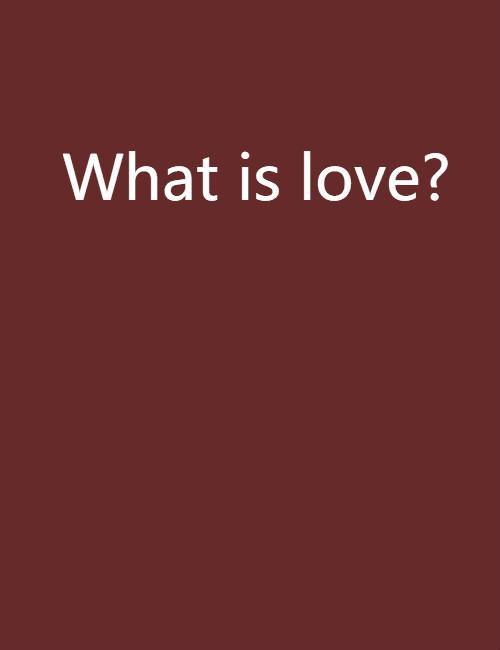
At its core, a tar file is a collection of files and directories compressed into a single file. It does not support compression itself, but it can be easily combined with other compression tools like gzip or bzip2 to create a compressed archive. This makes tar files versatile and efficient for storing and transferring files.
When you create a tar file, you are essentially packaging multiple files and directories into a single entity. This can be useful for several reasons, such as backing up files, distributing software, or organizing files for transfer.
Creating a Tar File
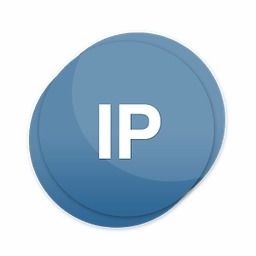
Creating a tar file is a straightforward process. You can use the tar command-line tool available on Unix-like systems. Here’s a basic example of creating a tar file:
tar -cvf archive.tar file1 file2 directory1
In this example, the tar command is used to create a file named “archive.tar” containing “file1,” “file2,” and “directory1.” The options used are:
| Option | Description |
|---|---|
| c | Create a new archive |
| v | Verbosely list the files processed |
| f | Name of the archive file |
After running this command, you will have a tar file named “archive.tar” containing the specified files and directories.
Adding Compression to a Tar File
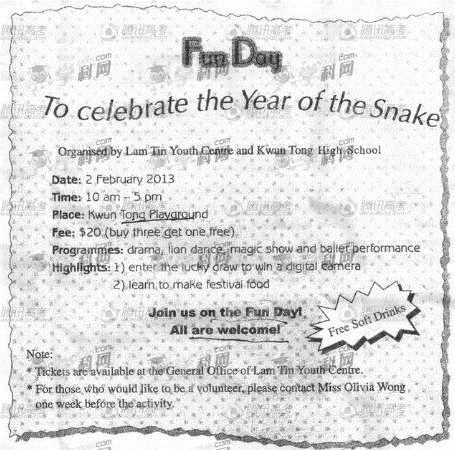
While tar files can be used without compression, adding compression can significantly reduce the size of the archive. You can use gzip or bzip2 to compress a tar file. Here’s an example using gzip:
tar -czvf archive.tar.gz file1 file2 directory1
In this example, the tar command is used to create a compressed tar file named “archive.tar.gz” containing the specified files and directories. The options used are:
| Option | Description |
|---|---|
| c | Create a new archive |
| z | Compress the archive using gzip |
| v | Verbosely list the files processed |
| f | Name of the archive file |
Similarly, you can use bzip2 to compress a tar file:
tar -cjvf archive.tar.bz2 file1 file2 directory1
Extracting Files from a Tar File
Extracting files from a tar file is equally simple. You can use the tar command with the -x option to extract files from an archive. Here’s an example:
tar -xvf archive.tar
This command will extract all files and directories from “archive.tar” to the current directory. If you want to extract files to a specific directory, you can use the -C option:
tar -xvf archive.tar -C /path/to/directory
Benefits of Using Tar Files
There are several benefits to using tar files:
- Efficiency: Tar files allow you to store multiple files and directories in a single file, making it easier to manage and transfer files.
- Compatibility: Tar files are widely supported on Unix-like systems, making them a versatile choice for various applications.
- Compression: By combining tar with gzip or bzip2, you can reduce the size of your archives, saving storage





