How Can I Compress a Video File?
Video files can be quite large, especially when they contain high-quality video and audio. This can make it difficult to share or store them. However, there are several methods you can use to compress a video file, reducing its size without sacrificing too much quality. Let’s explore these options in detail.
1. Choose the Right Format

The format of your video file can significantly impact its size. Common video formats include MP4, AVI, MOV, and MKV. Each format has its own compression algorithms, and some are more efficient than others. For instance, MP4 is widely used and offers a good balance between quality and file size. If you’re looking to reduce the file size, consider converting your video to a more compressed format like WebM or H.264.
2. Use Video Compression Software
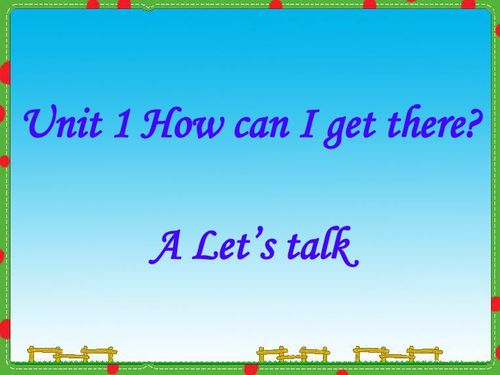
There are numerous video compression tools available that can help you reduce the size of your video files. Some popular options include HandBrake, VLC Media Player, and Adobe Premiere Pro. These tools offer various settings that allow you to adjust the compression level, resolution, and bitrate of your video. Here’s a brief overview of each tool:
| Tool | Description | Best For |
|---|---|---|
| HandBrake | Free and open-source video transcoder | Beginners and those looking for a simple solution |
| VLC Media Player | Free and open-source multimedia player | Users who want to compress videos while playing them |
| Adobe Premiere Pro | Professional video editing software | Advanced users and professionals |
When using these tools, you can experiment with different settings to find the right balance between file size and quality. For example, you can lower the resolution, bitrate, or frame rate of your video to reduce its size.
3. Optimize Your Video Settings
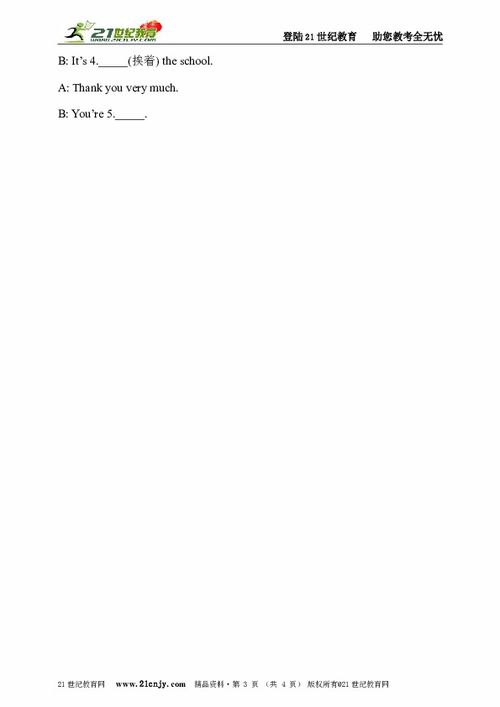
Before compressing your video, it’s essential to optimize its settings. Here are some tips to help you achieve this:
- Resolution: Lowering the resolution of your video can significantly reduce its file size. However, be cautious not to go too low, as this may result in a loss of quality.
- Bitrate: The bitrate determines the amount of data used to encode the video. A lower bitrate will result in a smaller file size, but it may also reduce the quality. Find a balance that suits your needs.
- Frame Rate: The frame rate determines how many frames are displayed per second. A lower frame rate can reduce the file size, but it may also make the video appear choppy.
- Audio Settings: Adjusting the audio bitrate and sample rate can also help reduce the file size. However, ensure that the audio quality remains acceptable.
4. Use Online Video Compression Tools
Online video compression tools can be a convenient option if you don’t want to install any software on your computer. Some popular online tools include Zamzar, Clideo, and Smallpdf. These tools typically allow you to upload your video, select the desired settings, and download the compressed file. While online tools may not offer the same level of customization as desktop software, they can be a quick and easy solution for basic compression tasks.
5. Consider Cloud-Based Solutions
Cloud-based video compression services, such as Cloudinary and Vidyard, can be an excellent option for businesses and professionals. These services offer advanced compression algorithms, real-time streaming, and integration with various platforms. They can help you optimize your video files for different devices and platforms, ensuring a seamless viewing experience for your audience.
6. Test and Compare
After compressing your video, it’s essential to test and compare the results. Play the compressed video on different devices and platforms to ensure that the quality is acceptable. If you notice any significant quality loss, you may need to adjust the compression settings and try





