
How Can I Remove Non-English Characters from an SRT File?
Subtitles are a crucial component of multimedia content, especially for accessibility and localization purposes. However, dealing with non-English characters in an SRT file can be quite challenging. In this article, I will guide you through various methods to remove non-English characters from your SRT files effectively.
Understanding the Problem
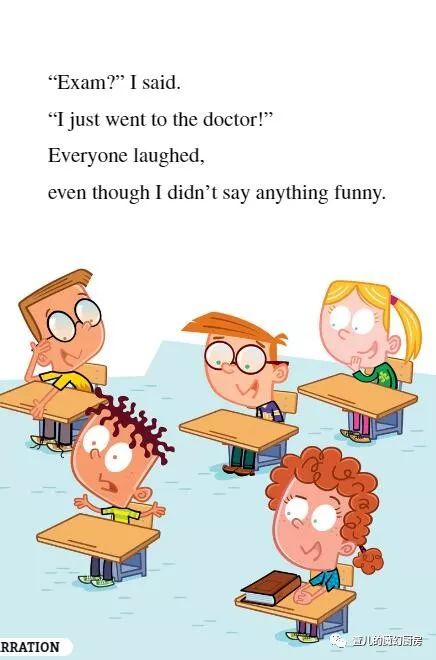
Before diving into the methods, it’s essential to understand why non-English characters might appear in your SRT files. These characters can result from various sources, such as encoding issues, incorrect subtitle creation, or even intentional use for specific purposes. Regardless of the cause, the goal is to remove them to maintain consistency and readability.
Method 1: Using Notepad++
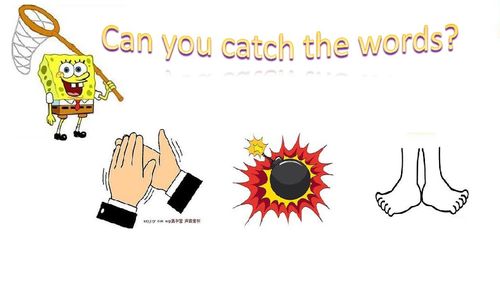
Notepad++ is a popular text editor that offers various features to handle text files, including SRT files. Here’s how you can remove non-English characters using Notepad++:
- Open your SRT file in Notepad++.
- Go to “Search” in the menu bar and select “Replace.”
- In the “Find what” field, enter the non-English character you want to remove.
- In the “Replace with” field, leave it blank.
- Click “Replace All” to remove all instances of the non-English character.
This method is straightforward and effective for small files. However, it may not be suitable for large files or complex scenarios.
Method 2: Using PowerShell
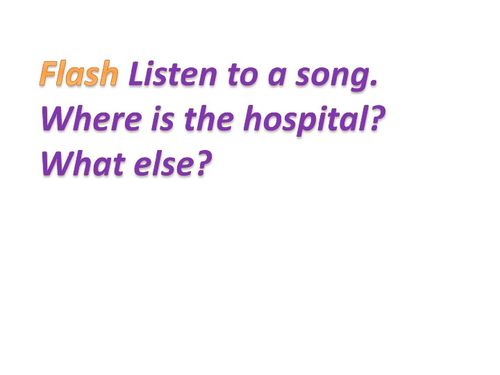
PowerShell is a powerful scripting language that can be used to manipulate text files, including SRT files. Here’s how you can remove non-English characters using PowerShell:
- Open PowerShell ISE or any other text editor that supports PowerShell scripts.
- Enter the following script:
-
Get-Content "pathtoyoursrtfile.srt" | ForEach-Object { $_ -replace '[^x20-x7E]', '' } | Set-Content "pathtoyoursrtfile.srt" - Replace “pathtoyoursrtfile.srt” with the actual path to your SRT file.
- Run the script.
This method is more suitable for larger files and can handle complex scenarios effectively. However, it requires some familiarity with PowerShell scripting.
Method 3: Using Regular Expressions
Regular expressions are a powerful tool for text manipulation. Here’s how you can remove non-English characters using regular expressions:
- Open your SRT file in a text editor.
- Go to “Search” in the menu bar and select “Replace.”
- In the “Find what” field, enter the regular expression:
[^x20-x7E] - In the “Replace with” field, leave it blank.
- Click “Replace All” to remove all instances of non-English characters.
This method is versatile and can be used in various text editors that support regular expressions. However, it requires some knowledge of regular expressions.
Method 4: Using Online Tools
Online tools can be a convenient option if you prefer not to install any software on your computer. Here are a few online tools that can help you remove non-English characters from your SRT files:
| Tool | Website | Description |
|---|---|---|
| TextFixer | TextFixer | Upload your SRT file and remove non-English characters using this online tool. |
| Online Regular Expression Tester | Regex101 | Use this tool
Related Stories |




