
Why doesn’t Apple Search find my files?
Have you ever searched for a file on your Apple device only to find that it doesn’t appear in the search results? This can be frustrating, especially when you need that file urgently. In this article, we will explore the reasons why Apple Search might not find your files and provide you with some solutions to resolve this issue.
Understanding Apple Search
Apple Search, also known as Spotlight, is a powerful feature that allows you to search for files, applications, and information on your Mac, iPhone, iPad, and iPod touch. It uses an index to quickly find and display search results. However, there are several reasons why a file might not appear in the search results.
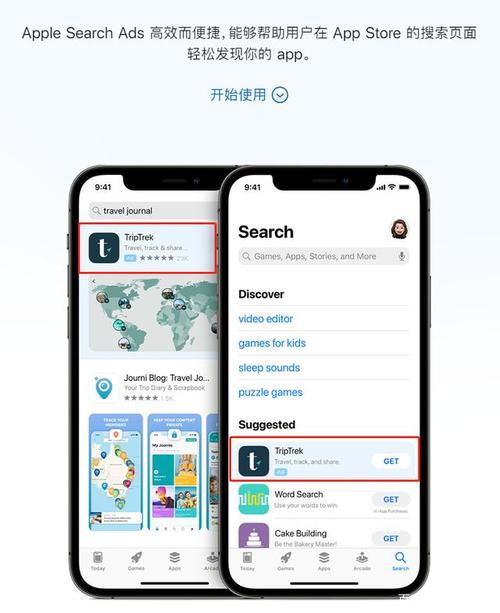
File Location
One of the most common reasons why Apple Search might not find your file is its location. By default, Spotlight indexes files stored in the following locations:
| Location | Description |
|---|---|
| Home folder | Files stored in your home folder are indexed by default. |
| Desktop | Files stored on your desktop are indexed by default. |
| Documents | Files stored in the Documents folder are indexed by default. |
| Downloads | Files downloaded from the internet are indexed by default. |
| Music | Files stored in the Music folder are indexed by default. |
| Photos | Files stored in the Photos folder are indexed by default. |
| Applications | Applications installed on your device are indexed by default. |
If your file is stored in a location that is not indexed by default, you will need to adjust the Spotlight preferences to include that location.
Spotlight Preferences
Accessing Spotlight preferences is straightforward. Here’s how you can do it:
- On your Mac, click the Apple menu in the top-left corner of the screen.
- Select “System Preferences” from the dropdown menu.
- Click on “Spotlight” in the sidebar.
- Select the “Search Results” tab.
- Check the boxes next to the locations where you want Spotlight to search for files.
After making these changes, Spotlight will begin indexing the new locations, and your files should appear in the search results.
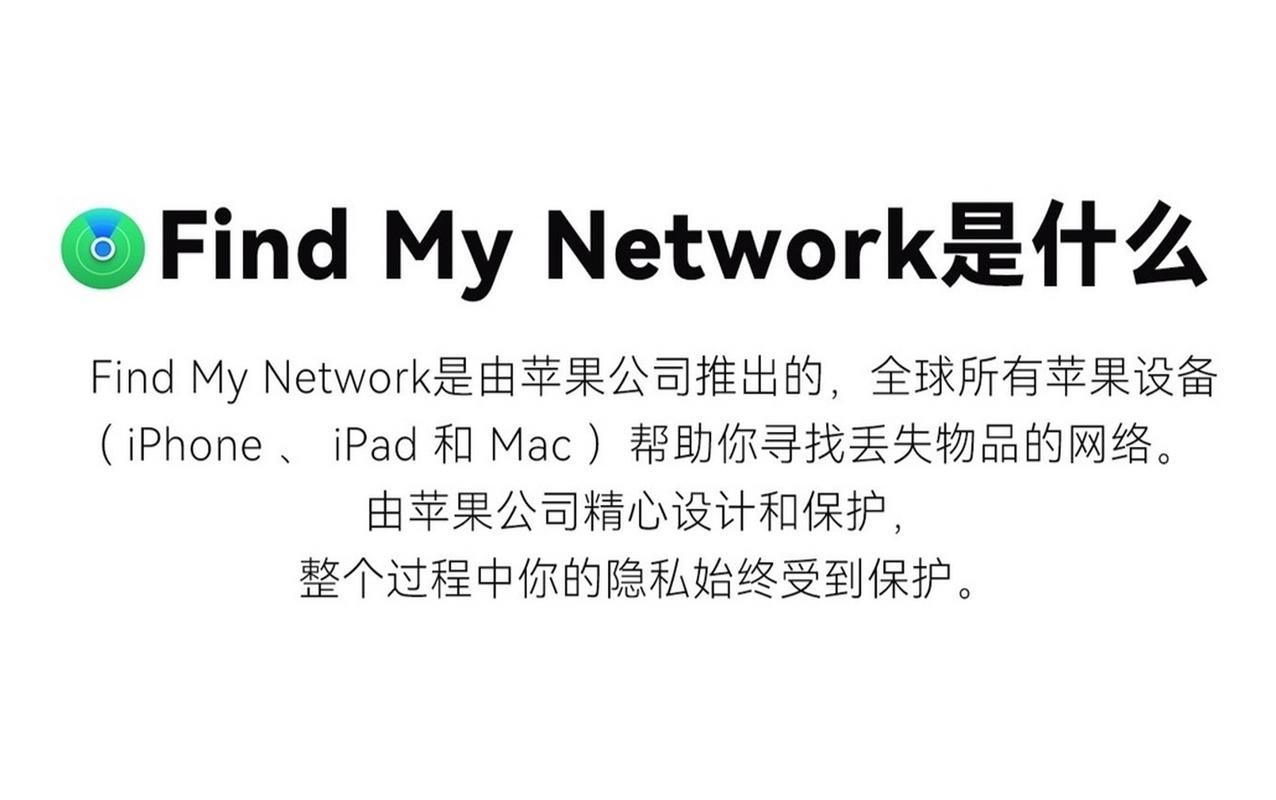
File Permissions
Another reason why Apple Search might not find your file is file permissions. If you do not have the necessary permissions to access a file, Spotlight will not index it. To check file permissions:
- Right-click on the file and select “Get Info” from the dropdown menu.
- Click on the “Sharing & Permissions” tab.
- Make sure your user account has “Read” or “Read & Write” permissions.
If you do not have the necessary permissions, you can change them by clicking on the lock icon in the bottom-left corner of the window and entering your administrator password.
File Format
Some file formats may not be indexed by Spotlight. For example, Spotlight does not index files in the following formats:
- Compressed files (e.g., .zip, .tar)
- Encrypted files (e.g., .enc, .aes)
- Files stored in certain cloud storage services
Check if your file is in one of these formats and consider converting it to a more compatible format if necessary.
Indexing Issues
In some cases, Spotlight might encounter indexing issues, which can cause it to not find your files. To resolve indexing issues:





