
Split Path and File Name: A Comprehensive Guide for Python Users
Understanding how to split paths and file names in Python is a crucial skill for anyone working with files and directories. Whether you’re automating file operations, parsing data, or simply organizing your files, being able to manipulate paths and file names efficiently can save you time and reduce errors. In this article, I’ll walk you through the process of splitting paths and file names in Python, covering various methods and providing practical examples.
Understanding Paths and File Names
Before diving into the details of splitting paths and file names, it’s important to understand what they are. A path is a string that specifies the location of a file or directory in a file system. It can be absolute or relative. An absolute path starts from the root directory, while a relative path is specified relative to the current working directory.
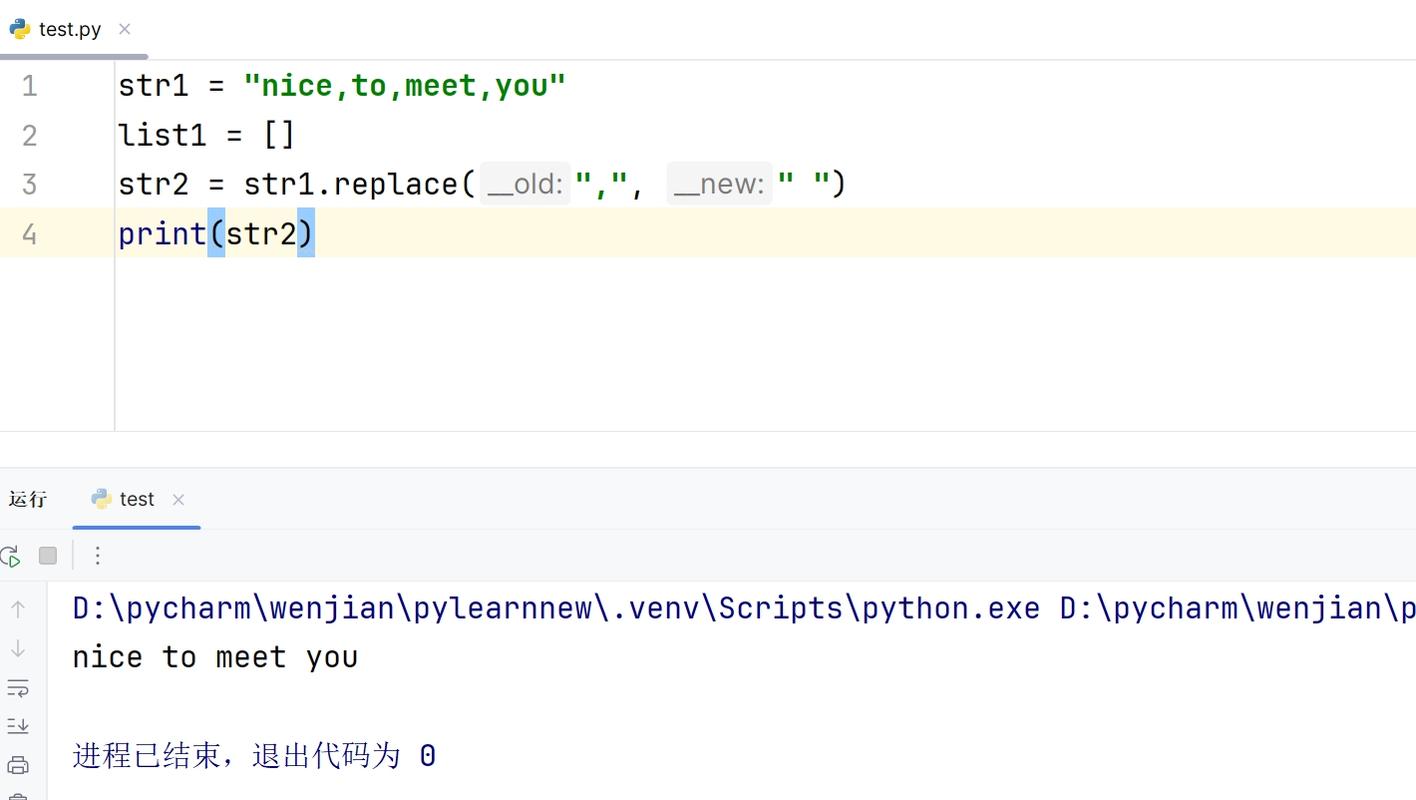
A file name, on the other hand, is simply the name of the file. It can include extensions, which indicate the file type. For example, “example.txt” is a file name with a “.txt” extension, indicating that it is a text file.
Using the os Module
The os module in Python provides a variety of functions for working with file paths and directories. One of the most useful functions for splitting paths is os.path.split(). This function takes a path as input and returns a tuple containing the directory name and the file name.
Here’s an example:
import ospath = "/home/user/documents/example.txt"directory, filename = os.path.split(path)print("Directory:", directory)print("Filename:", filename) This will output:
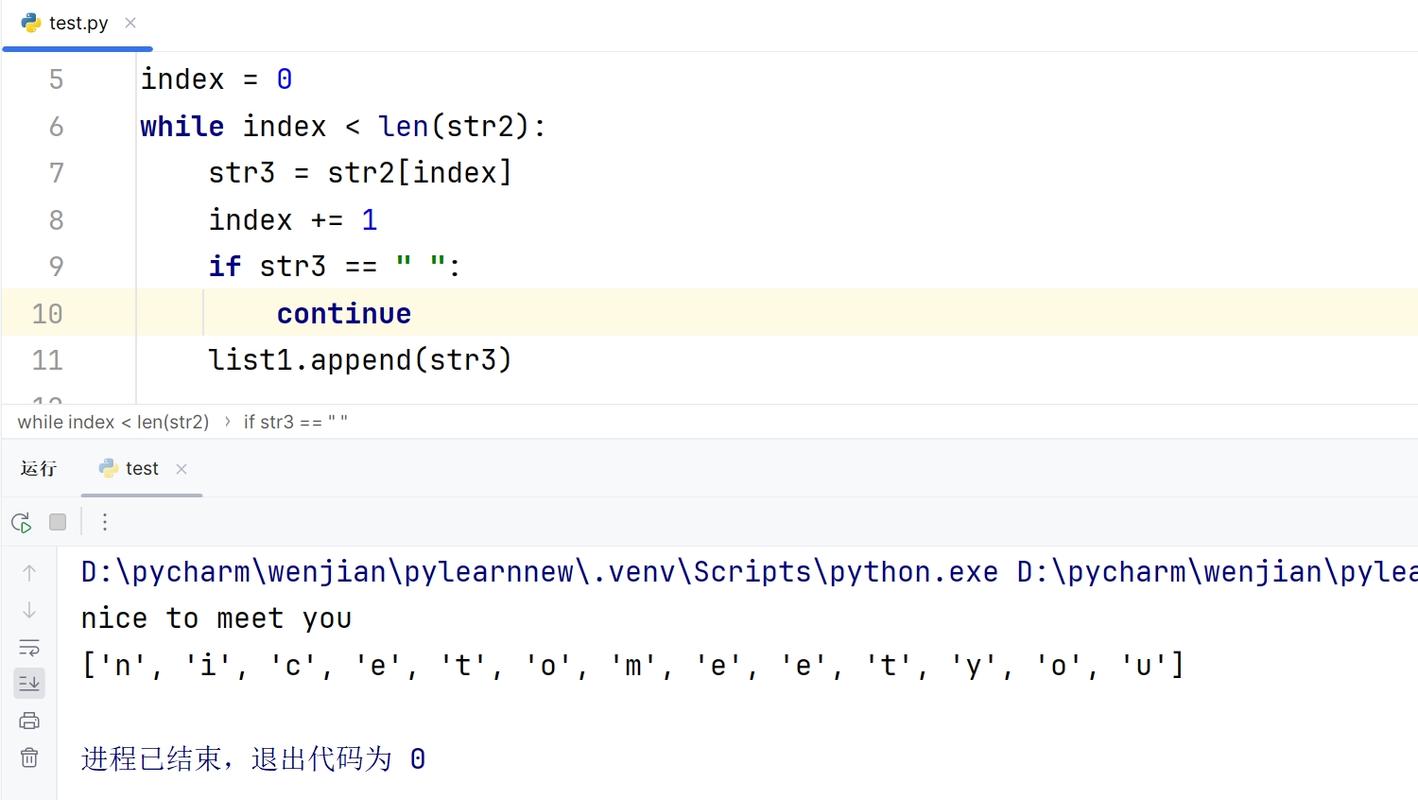
Directory: /home/user/documentsFilename: example.txt Using the os.path.splitext() Function
In addition to splitting paths, you might also want to separate the file name from its extension. The os.path.splitext() function can help with this. It takes a file name as input and returns a tuple containing the file name without the extension and the extension itself.
Here’s an example:
import osfilename = "example.txt"name, extension = os.path.splitext(filename)print("Name:", name)print("Extension:", extension) This will output:
Name: exampleExtension: .txt Using the pathlib Module
The pathlib module, introduced in Python 3.4, provides an object-oriented approach to handling file paths. It’s a more modern and convenient way to work with paths and file names compared to the os module.
Here’s an example of how to use pathlib to split a path:
from pathlib import Pathpath = Path("/home/user/documents/example.txt")print("Directory:", path.parent)print("Filename:", path.name) This will output:
Directory: /home/user/documentsFilename: example.txt Handling Special Cases
When working with paths and file names, you may encounter special cases, such as paths with multiple slashes or file names with spaces. It’s important to handle these cases correctly to avoid errors.
Here’s an example of how to handle a path with multiple slashes:
import ospath = "/home/user//documents/example.txt"directory, filename = os.path.split(path)print("Directory:", directory)print("Filename:", filename) This will output:
Directory: /home/user/documentsFilename: example.txt Practical Examples
Now that you understand the basics of splitting paths and file names in Python, let’s look at some practical examples.
Example 1: Extracting File Names from a List of Paths
Suppose you have a list of file paths and you want to extract the file names. You can use a list comprehension and the os.path.split() function to achieve this:
import ospaths = ["/home/user/documents/example.txt", "/home/user/documents/another_example.txt"]filenames





