
How to Add a CSV File to Your Java Project in Eclipse
Adding a CSV file to your Java project in Eclipse can be a straightforward process, but it’s important to do it correctly to ensure that your project can properly read and manipulate the data within the file. In this guide, I’ll walk you through the steps to add a CSV file to your Eclipse project, including setting up the file, importing it into your project, and configuring your project to work with it.
Setting Up the CSV File
Before you can add the CSV file to your Eclipse project, you need to have the file ready. Here’s how to create and prepare your CSV file:

-
Open a text editor of your choice (like Notepad, Sublime Text, or Visual Studio Code).
-
Create a new file and save it with a .csv extension. For example, “data.csv”.
-
Enter your data into the file, with each row representing a record and each column representing a field. Separate the fields with commas. For example:
Name,Age,CityJohn Doe,30,New YorkJane Smith,25,Los Angeles
Make sure to save the file after entering your data.
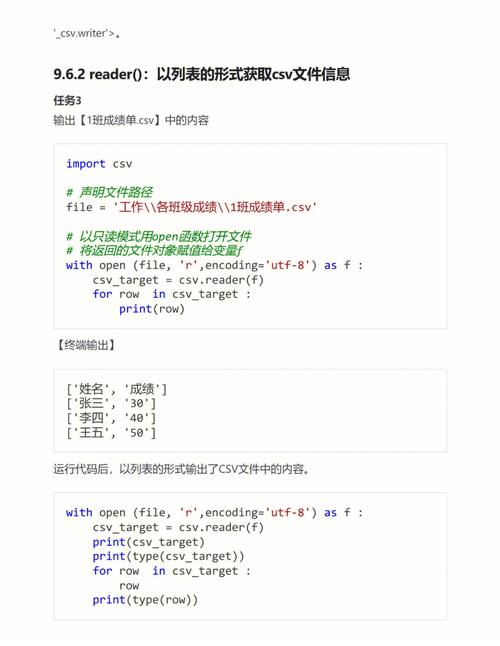
Importing the CSV File into Eclipse
Now that you have your CSV file ready, it’s time to import it into your Eclipse project. Follow these steps:
-
Open Eclipse and create a new Java project if you haven’t already.
-
In the Package Explorer, right-click on the project name and select “New” > “File” or press “Ctrl+N” (Cmd+N on Mac) to create a new file.
-
In the “File Name” field, enter a name for your CSV file, such as “data.csv”, and click “Finish” to create the file.
-
Right-click on the newly created “data.csv” file and select “Open With” > “Text Editor” to open the file in the editor.
-
Copy the contents of your CSV file from the text editor and paste it into the “data.csv” file in Eclipse.
-
Save the file.
Configuring Your Project to Work with the CSV File
Now that the CSV file is in your Eclipse project, you need to configure your project to work with it. Here’s how to do that:
-
In the Package Explorer, right-click on your project name and select “Properties” or press “Alt+Enter” (Cmd+Enter on Mac) to open the project properties.
-
In the “Properties for” dialog, select “Java Build Path” from the list on the left.
-
Under the “Libraries” tab, click on “Add External JARs” or “Add JARs” (depending on your Eclipse version) and navigate to the location of the Apache Commons CSV library (which you can download from the Apache Commons website or Maven Central).
-
Select the JAR file and click “OK” to add it to your project’s build path.
-
Close the “Properties for” dialog.
Now your Eclipse project is configured to work with CSV files. You can use the Apache Commons CSV library to read and write CSV files in your Java code.
Reading the CSV File in Java
With the CSV file added to your project and the necessary library included, you can now write Java code to read the data from the CSV file. Here’s an example of how to do that:
import org.apache.commons.csv.CSVFormat;import org.apache.commons.csv.CSVParser;import org.apache.commons.csv.CSVRecord;import java.io.FileReader;import java.io.IOException;public class CSVReaderExample { public static void main(String[] args) { String csvFile = "data.csv"; CSVFormat format = CSVFormat.DEFAULT.withHeader(); try (CSVParser parser = new CSVParser(new FileReader(csvFile), format)) { for (CSVRecord record : parser) { String name = record.get("Name"); int age = Integer.parseInt(record.get("Age")); String city = record.get("City"); System.out.println("Name





