
How to Lower Picture File Size: A Comprehensive Guide
Reducing the file size of your images is a crucial skill in today’s digital age, whether you’re optimizing your website, preparing files for email, or simply managing your storage space. In this guide, I’ll walk you through various methods to effectively lower the size of your picture files without compromising on quality.
Understanding Image File Sizes
Before diving into the methods, it’s essential to understand the factors that contribute to an image’s file size. These include the image format, resolution, color depth, and compression. Here’s a brief overview:
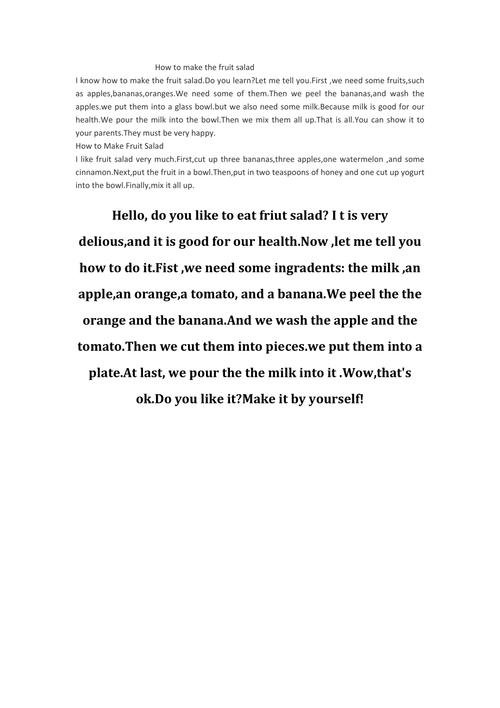
| Factor | Description |
|---|---|
| Image Format | File formats like JPEG, PNG, and GIF determine how the image is stored and compressed. |
| Resolution | Resolution refers to the number of pixels in an image, with higher resolutions resulting in larger file sizes. |
| Color Depth | Color depth determines the number of colors an image can display, with higher color depths leading to larger file sizes. |
| Compression | Compression reduces file size by removing redundant data, with lossless and lossy compression methods available. |
Now that we have a basic understanding of the factors, let’s explore the various methods to lower your image file size.
1. Choose the Right Image Format
Switching to a more efficient image format can significantly reduce file size. Here’s a comparison of popular formats:
| Format | Best Use | Compression |
|---|---|---|
| JPEG | Photographs, web images | Lossy |
| PNG | Graphics with transparency, web images | Lossless |
| GIF | Simple graphics, animations | Lossless |
| WebP | Web images, photographs | Lossless and lossy |
For photographs, JPEG is often the best choice due to its efficient compression. For graphics with transparency, PNG is preferable, while GIF is suitable for simple graphics and animations. WebP is a newer format that offers excellent compression and quality, making it a great choice for web images.
2. Resize Your Images
Resizing your images is one of the most effective ways to reduce file size. You can do this using image editing software or online tools. Here’s how to resize an image:
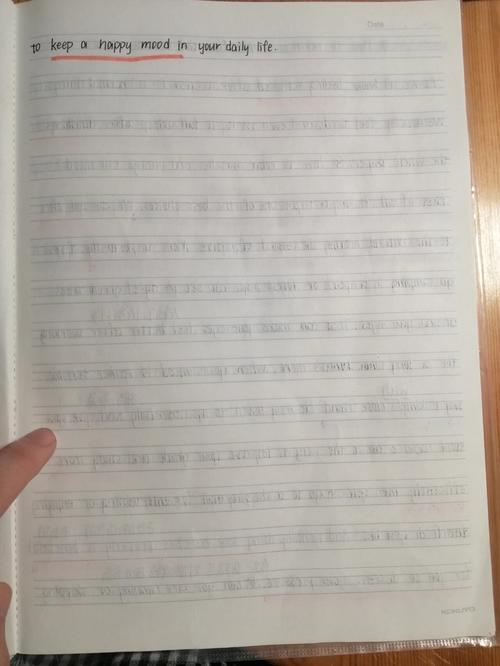
- Open your image in an image editing software or online tool.
- Select the resize option.
- Enter the desired width and height in pixels.
- Adjust the resolution if necessary.
- Save the resized image in your chosen format.
Keep in mind that resizing an image reduces its resolution, which can affect the quality. Aim for a balance between file size and quality when resizing your images.
3. Optimize JPEG Images
Optimizing JPEG images can further reduce file size without significantly impacting quality. Here’s how to do it:
- Open your JPEG image in an image editing software.
- Go to the ‘Save As’ or ‘Export’ option.
- Select ‘JPEG’ as the file format.
- Adjust the quality slider to a lower value (e.g., 60-80%).
- Save the optimized image.
Lowering the quality slider reduces the amount of data in the image, resulting in a smaller file size. Experiment with different quality settings to find the right balance between file size and quality.


