
Mastering Sed Syntax with Files in a Linux Directory
Are you looking to enhance your command-line skills in Linux? Do you want to learn how to manipulate files efficiently using the power of the ‘sed’ command? If so, you’ve come to the right place. In this article, I’ll guide you through the intricacies of using ‘sed’ syntax with files in a Linux directory. By the end, you’ll be able to perform a variety of tasks, from simple text substitutions to complex pattern matching.
Understanding Sed
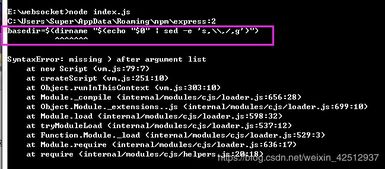
‘Sed’ is a stream editor that is used to perform basic text transformations on an input stream (a file or input from a pipeline). It is particularly useful for filtering and transforming text, and it’s a fundamental tool for any Linux user.
Here’s a basic syntax for ‘sed’:
sed [options] 'script' file(s)Let’s break down the components:
- Options: These are flags that modify the behavior of ‘sed’. For example, ‘-n’ suppresses the default output, and ‘-i’ allows in-place editing of files.
- Script: This is the set of instructions that ‘sed’ will execute on the input files. It’s written in the ‘sed’ language, which has its own syntax and rules.
- File(s): These are the input files that ‘sed’ will process. You can specify multiple files, or use wildcards to match multiple files in a directory.
Basic Sed Syntax Examples
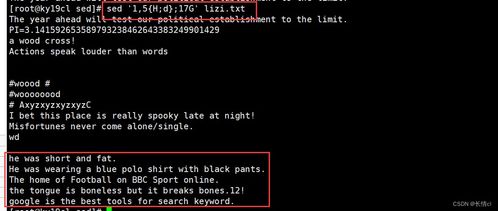
Let’s dive into some practical examples to get a better understanding of ‘sed’ syntax.
Example 1: Replacing Text
Suppose you have a file named ‘example.txt’ with the following content:
hello worldgoodbye worldYou want to replace ‘world’ with ‘universe’. Here’s how you can do it:
sed 's/world/universe/g' example.txtThis command uses the ‘s’ command, which stands for substitute. The ‘g’ flag at the end of the command tells ‘sed’ to perform the substitution globally, meaning it will replace all occurrences of ‘world’ in the file.
Example 2: Deleting Lines
Let’s say you want to delete all lines that contain the word ‘goodbye’. Here’s the command:
sed '/goodbye/d' example.txtThis command uses the ‘/pattern/d’ syntax, which deletes lines that match the pattern. In this case, it will delete all lines containing ‘goodbye’.
Advanced Sed Syntax
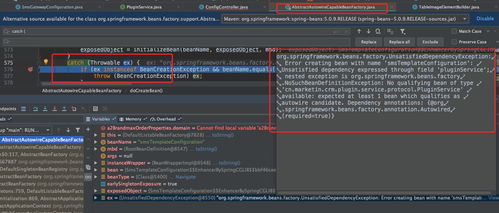
While the basic syntax is powerful, ‘sed’ offers even more advanced features. Let’s explore a few.
Example 3: Inserting Text
Suppose you want to insert the text ‘Hello, ‘ at the beginning of each line in ‘example.txt’. Here’s the command:
sed 'iHello, ' example.txtThis command uses the ‘i’ command, which stands for insert. The ” before the text is used to escape the comma, as it’s a special character in the ‘sed’ language.
Example 4: Appending Text
Let’s say you want to append the text ‘!’ at the end of each line. Here’s the command:
sed 'a!!' example.txtThis command uses the ‘a’ command, which stands for append. Similar to the ‘i’ command, the ‘!’ is escaped to avoid special character issues.
Using Sed with Files in a Directory
Now that you understand the basics and some advanced features of ‘sed’, let’s see how to apply it to files in a directory.
Suppose you have a directory named ‘documents’ with multiple text files. You want to replace ‘example’ with ‘sample’ in all the files within this directory. Here’s the command:
sed -i 's/example/sample/g' documents/.txtThis command uses the ‘-i’ option for in-place editing, and the ‘.txt’ wildcard to match all text files in the ‘documents’ directory.





