
How to Prepare a DXF File for Machining
Preparing a DXF file for machining is a crucial step in the manufacturing process. A well-prepared DXF file ensures that your design is accurately translated into a physical product. In this guide, we will walk you through the entire process, from selecting the right software to optimizing your file for efficient machining.
Selecting the Right Software
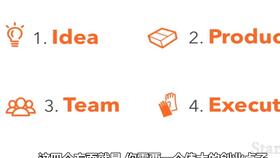
Choosing the right software is the first step in preparing a DXF file for machining. There are several options available, each with its own set of features and capabilities. Some popular choices include AutoCAD, SolidWorks, and Fusion 360. Here are a few factors to consider when selecting your software:
- Compatibility: Ensure that the software you choose is compatible with your existing design files and can export to DXF format.
- Features: Look for software that offers advanced features such as parametric modeling, 3D modeling, and CAM integration.
- Ease of Use: Choose a software that is user-friendly and easy to learn, especially if you are new to the field.
Once you have selected your software, it’s time to start preparing your DXF file.
Importing Your Design

Open your chosen software and import your design file. Most software programs will allow you to import files in various formats, such as DWG, DXF, or STL. Ensure that your design is in the correct format and that all layers and components are visible.
Check for any errors or issues in your design. This may include missing dimensions, incorrect geometry, or overlapping features. Address these issues before proceeding to the next step.
Optimizing Your Design
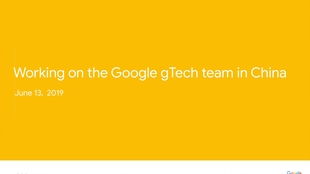
Optimizing your design is essential for efficient machining. Here are some tips to help you optimize your design:
- Reduce Complexity: Simplify your design by removing unnecessary features and components. This will help reduce the time and cost of machining.
- Use Standard Features: Utilize standard features, such as holes, slots, and grooves, to simplify the design and reduce the number of operations required.
- Ensure Proper Tolerance: Set the appropriate tolerances for your design to ensure that it fits and functions as intended.
After optimizing your design, save the file in DXF format. This will ensure that your design is compatible with most CAM software and CNC machines.
Exporting Your DXF File
Export your optimized design as a DXF file. Most software programs will allow you to specify the version of DXF file you want to export, such as DXF R12, DXF R13, or DXF R14. Choose the version that is compatible with your CAM software and CNC machine.
Before exporting, ensure that all layers and components are properly named and organized. This will make it easier to manage your design in the CAM software.
Checking Your DXF File
After exporting your DXF file, it’s essential to check it for any errors or issues. Here are some steps to help you check your DXF file:
- Open the File: Open the DXF file in your CAM software to ensure that it imports correctly.
- Verify Geometry: Check the geometry of your design to ensure that it is accurate and free of errors.
- Check Layers: Ensure that all layers and components are properly named and organized.
Address any issues you find during this process before proceeding to the next step.
Creating a CAM Program
Once you have verified your DXF file, it’s time to create a CAM program. This program will guide your CNC machine through the machining process. Here are some steps to help you create a CAM program:
- Select the Machine: Choose the appropriate CNC machine for your project.
- Define the Toolpath: Create the toolpath that will guide the machine through the machining process.
- Set the Parameters: Set the parameters for your toolpath, such as feed rate, depth of cut, and spindle speed.
After creating your CAM program, save it and load it onto your CNC machine.





