
Understanding the Error Code: Delete File 0x80004005
Have you ever encountered the error code 0x80004005 while trying to delete a file on your computer? This error can be quite frustrating, especially when you’re in a hurry to free up some space or remove a file that’s causing issues. In this article, we’ll delve into the details of this error code, its causes, and the steps you can take to resolve it.
What is the Error Code 0x80004005?
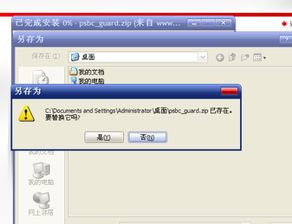
The error code 0x80004005 is a common issue that occurs when attempting to delete a file on Windows operating systems. It is often associated with the “Access is denied” message, indicating that the user does not have the necessary permissions to delete the file.
Causes of the Error Code 0x80004005
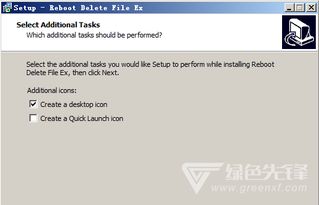
There are several reasons why you might encounter this error code. Here are some of the most common causes:
| Causes | Description |
|---|---|
| Insufficient Permissions | The user does not have the necessary permissions to delete the file. |
| File in Use | The file is currently being used by another program or process. |
| Corrupted File System | The file system is corrupted, causing errors when attempting to delete files. |
| Malware Infection | The file is infected with malware, preventing it from being deleted. |
Resolving the Error Code 0x80004005
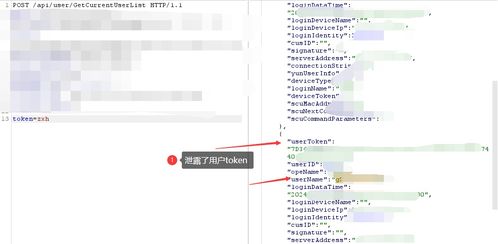
Now that we understand the causes of the error code 0x80004005, let’s explore some of the steps you can take to resolve it:
-
Check File Permissions
Ensure that you have the necessary permissions to delete the file. If not, you may need to contact the file owner or administrator to grant you the required access.
-
End Processes Using the File
Check if any programs or processes are using the file. You can do this by opening the Task Manager (Ctrl + Shift + Esc) and ending the processes that are using the file.
-
Use the Command Prompt
Open the Command Prompt as an administrator and use the “DEL” command to delete the file. This can sometimes bypass the permissions issue.
-
Run a System File Checker
Run the System File Checker tool to scan for and repair corrupted system files. This can help resolve issues with the file system that may be causing the error.
-
Use a Third-Party File Unlocker
Download and install a third-party file unlocker tool, such as Unlocker or File Unlocker. These tools can help you delete files that are currently in use or locked by another program.
-
Perform a System Restore
If the error code persists, you can try performing a system restore to a point before the issue occurred. This can help revert any changes that may have caused the error.
Preventing Future Occurrences
Preventing the error code 0x80004005 from occurring in the future involves taking some proactive steps:
-
Regularly Update Your System
Keep your Windows operating system and all installed programs up to date to ensure that you have the latest security patches and fixes.
-
Use Antivirus Software
Install and regularly update antivirus software to protect your computer from malware infections that can cause this error.
-
Regularly Backup Your Files
Regularly backup your important files to an external drive or cloud storage to prevent data loss in case of errors or system failures.
By understanding the causes and




