
How Can We Send Large Files Through Email?
Sharing large files via email can be a challenge, especially when you’re limited by the email service’s attachment size limit. However, with the right tools and methods, you can easily send large files without any hassle. In this article, we’ll explore various ways to send large files through email, ensuring that your files reach their intended recipients safely and efficiently.
Using Email Attachments
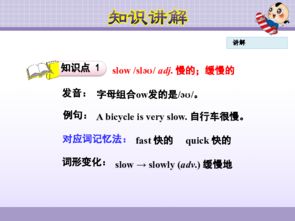
Before diving into alternative methods, it’s essential to understand the limitations of email attachments. Most email services, such as Gmail and Outlook, have a maximum attachment size limit of 25 MB. If your file exceeds this limit, you’ll need to find an alternative solution.
Here are some tips for sending large files using email attachments:
- Compress the file: Use a file compression tool like WinRAR or 7-Zip to reduce the file size. This is a quick and easy solution, but it may not be suitable for all file types.
- Split the file: If the file is too large to compress, consider splitting it into smaller parts and sending them separately. This method can be time-consuming and may require the recipient to reassemble the file.
- Use a cloud storage service: Upload the file to a cloud storage service like Google Drive, Dropbox, or OneDrive, and then share the link with the recipient. This method is convenient and allows the recipient to download the file at their leisure.
Using Cloud Storage Services

Cloud storage services are an excellent alternative to email attachments for sending large files. These services offer generous storage space and allow you to share files with ease. Here’s how to use cloud storage services to send large files through email:
- Choose a cloud storage service: Select a cloud storage service that suits your needs, such as Google Drive, Dropbox, or OneDrive.
- Upload the file: Upload the large file to your chosen cloud storage service.
- Generate a shareable link: Create a shareable link for the file. Most cloud storage services offer a simple way to generate a link that you can share with others.
- Copy the link: Copy the shareable link to your clipboard.
- Send the link via email: Paste the link into an email and send it to the recipient. The recipient can then download the file directly from the cloud storage service.
Here’s a table summarizing the benefits of using cloud storage services:
| Feature | Google Drive | Dropbox | OneDrive |
|---|---|---|---|
| Storage space | 15 GB free | 2 GB free | 5 GB free |
| File size limit | No limit | No limit | No limit |
| Collaboration | Yes | Yes | Yes |
Using File Transfer Services
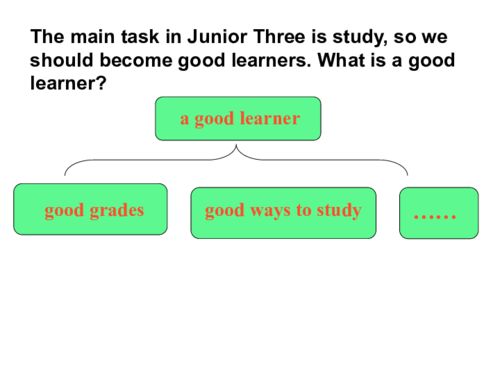
File transfer services are designed specifically for sending large files. These services offer a range of features, including secure file transfer, file encryption, and the ability to track downloads. Here’s how to use file transfer services to send large files through email:
- Choose a file transfer service: Select a file transfer service that meets your needs, such as WeTransfer, Send Anywhere, or Filemail.
- Upload the file: Upload the large file to the file transfer service.
- Generate a shareable link: Create a shareable link for the file. The file transfer service will provide you with a link that you can share with others.
- Copy the link: Copy the shareable link to your clipboard.
- Send the link via email: Paste the link into an email and send it to the recipient. The recipient can then download the file directly




