
How to Reduce Image File Size: A Comprehensive Guide
Images are an essential part of our digital lives, whether it’s for personal use or professional purposes. However, large image files can be a hassle, especially when it comes to storage space and loading times. In this article, I will provide you with a detailed guide on how to reduce image file size effectively. By following these methods, you can optimize your images without sacrificing quality.
1. Choose the Right Format

The format of an image plays a crucial role in determining its file size. Here are some popular image formats and their typical file sizes:
| Format | File Size |
|---|---|
| JPEG | Small to Medium |
| PNG | Medium to Large |
| GIF | Small |
| BMP | Large |
As you can see, JPEG and GIF formats are generally smaller than PNG and BMP. Therefore, it’s advisable to choose JPEG or GIF for images that require smaller file sizes.
2. Resize Your Images
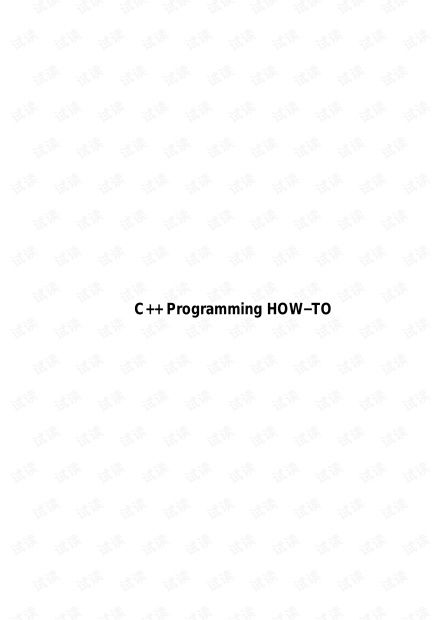
Resizing an image is one of the most effective ways to reduce its file size. You can do this using various tools and software. Here are some popular methods:
- Online Image Resizers: Websites like TinyPNG, Compressor.io, and ImageOptim offer free online tools to resize and compress images. Simply upload your image, choose the desired dimensions, and download the optimized file.
- Image Editing Software: Programs like Adobe Photoshop, GIMP, and Paint.NET allow you to resize images directly within the software. Open your image, go to the resize or image size option, and enter the desired dimensions.
- Command Line Tools: If you’re comfortable with the command line, you can use tools like ImageMagick to resize images. For example, to resize an image to 800×600 pixels, you can use the following command: `convert original.jpg -resize 800×600 optimized.jpg`
Remember to maintain the aspect ratio of your image while resizing to avoid distortion.
3. Compress Your Images
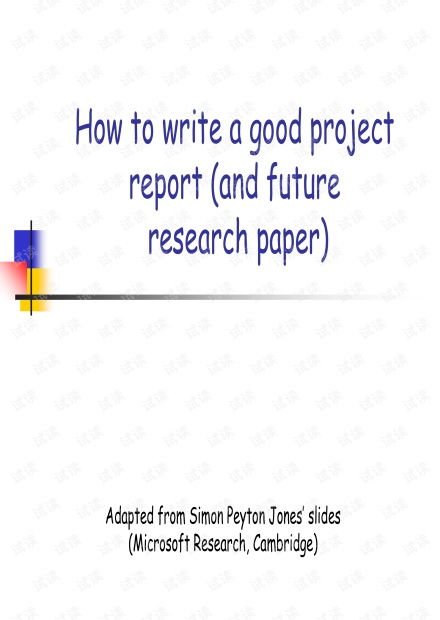
In addition to resizing, you can further reduce the file size of your images by compressing them. Compression removes unnecessary data from the image, resulting in a smaller file size. Here are some compression techniques:
- Lossless Compression: This method removes data without affecting the quality of the image. JPEG and PNG formats support lossless compression. You can adjust the compression level in image editing software to balance file size and quality.
- Lossy Compression: This method removes some data, which can result in a noticeable decrease in quality. JPEG format is an example of a lossy compression format. You can adjust the compression level to find the right balance between file size and quality.
When compressing images, it’s essential to test the compressed file to ensure that the quality is still acceptable.
4. Use Image Compression Tools
There are several image compression tools available that can help you reduce the file size of your images. Some popular options include:
- ImageOptim: A free and open-source tool for Mac and Windows that compresses images without losing quality.
- Optimizilla: A free tool for Windows that offers various compression options and batch processing.
- ImageMagick: A powerful command-line tool that can be used to compress and resize images.
These tools can save you time and effort by automating the compression process.
5. Optimize Images for Web
When optimizing images for web use, it’s essential to consider the target platform and audience. Here are some tips for optimizing images for web:
- Use Responsive Images: Create multiple versions of your images with different dimensions for different devices. This ensures that your website loads quickly on all devices.
- Opt






